How to establish a mesh network?
Introduction
Mesh Router Mode : Converts a network from a network provider's wired network to a Wi-Fi signal for wireless and wired networking. This mode also supports Mesh networking, which can be set up to pair subroutes to form a networking.
The following are the steps to configure the main route. The sub-route only needs to be in reset state.Click to jump to view the initialization settings of the device.
Steps
Advanced > Mesh Network

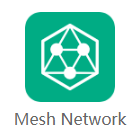
There are two ways to perform mesh pairing. It is recommended that you use the first method for pairing.
1 . Power on other Mesh routers, and other routers must be in reset state (press the reset button for more than six seconds to reset).
2 . When not connected to the Internet and not paired, the indicator light flashes blue quickly.Press and hold the "Reset/Pair" button of the main router for 2s. After pressing, the indicator light of the Mesh route flashes blue slowly.
3 . Within 2 minutes, press and hold the "Reset/Pair" button of the sub-router for two seconds, and after waiting 40-120 seconds, they will complete pairing independently. (When the device indicator light is solid blue, it means pairing is successful.)
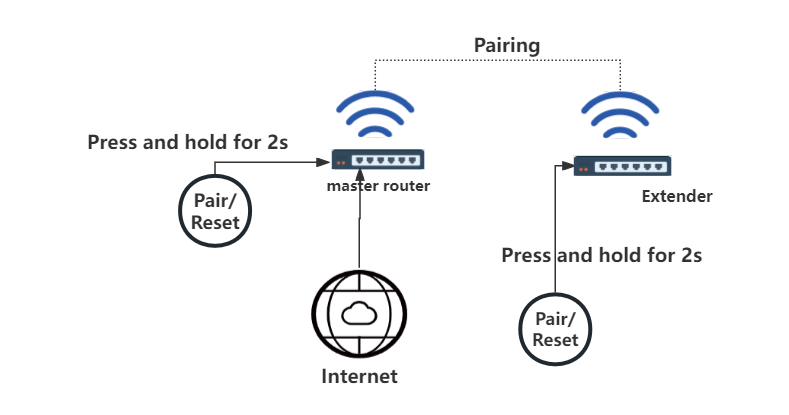
1 . Enter " Advanced > Mesh Network ".
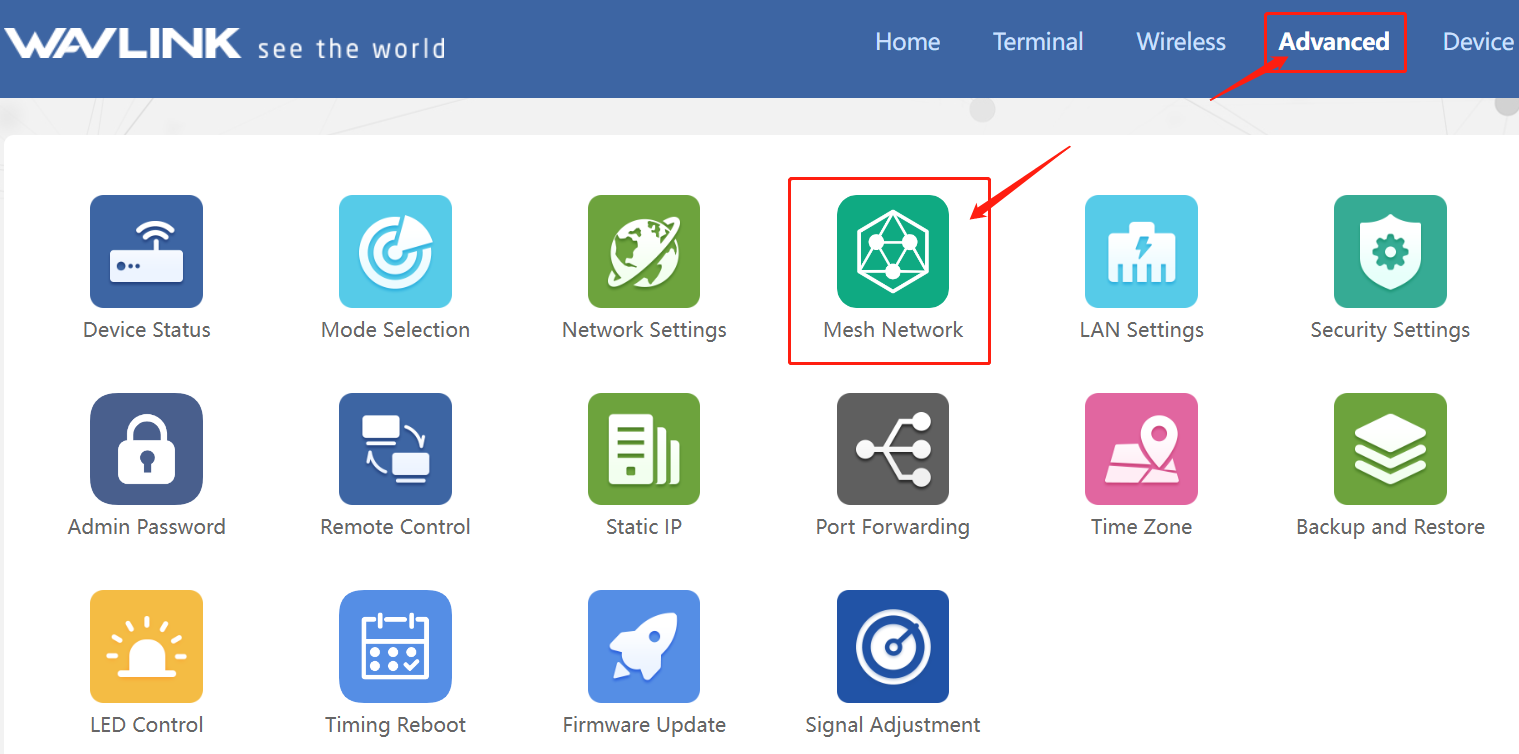
2 . Click on “Add” and then follow the prompts on the screen.
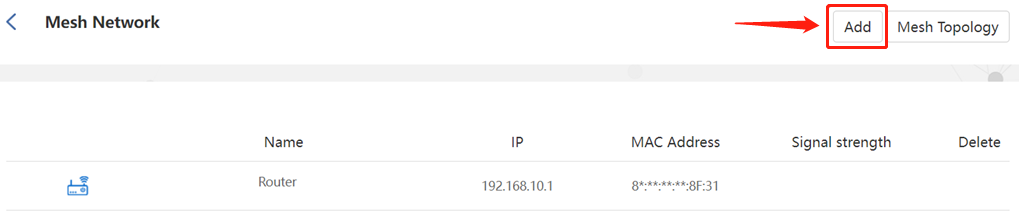
3 . After ensuring that other Mesh nodes are placed correctly and the master node network is connected, click "Next" on this page. If the Mesh node is already in use, please reset it.
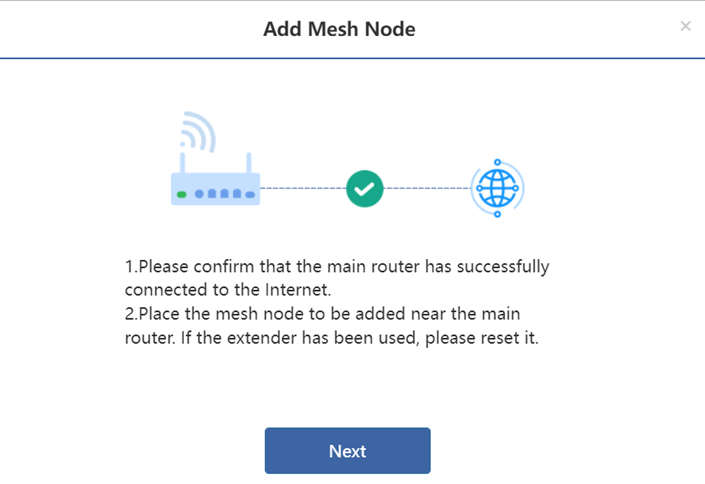
4 . Make sure that the Mesh node has been powered on. After powering on, press and hold the Pair/Reset button of the mesh device for 2 seconds.
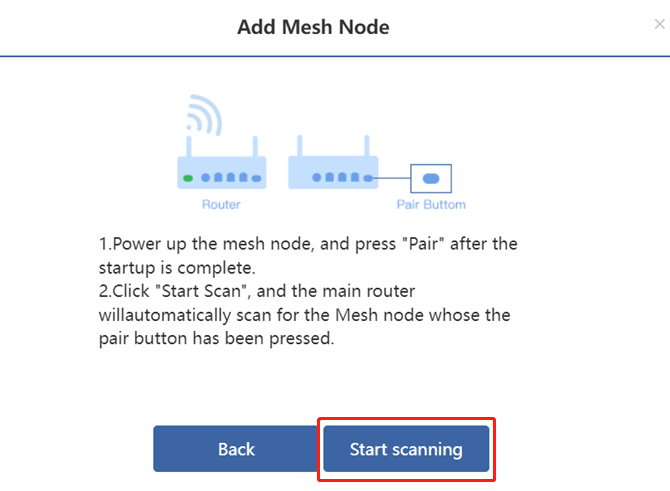
5 . Click "Start scanning" and wait for the scanning results.
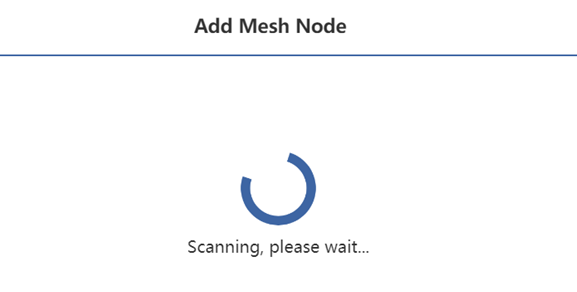
6 . If the scan is successful, device information will appear. Select the scanned device to add it.

Scan node failed
If no available node routes are scanned, check the following points:
-
Check whether the Mesh node presses the pairing button. After pressing the pairing button, the indicator light of the Mesh node will flash blue slowly.
-
Check whether the Mesh node has been used. If it has been used, please reset it.
-
If none of the above problems appear, please click Rescan.
- After checking, add the device again.
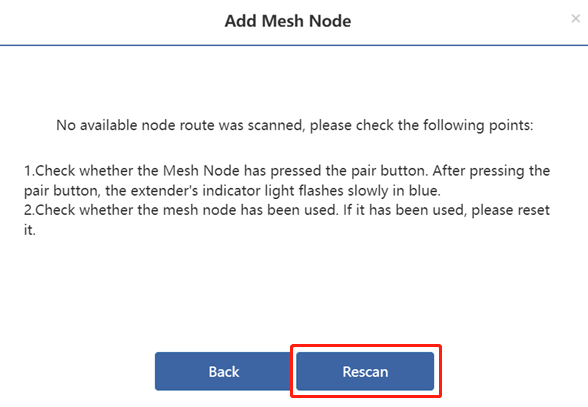
7 . Click Refresh after prompting that the addition is successful and wait for about two minutes.
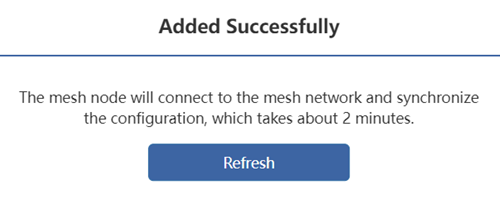
8 . After refreshing, you can view the information of the new device on the add page.If you need to view the Mesh Topology, you can click "Mesh Topology" in the upper right corner. If you want to delete the Extender, you can also click the delete option. As shown below.
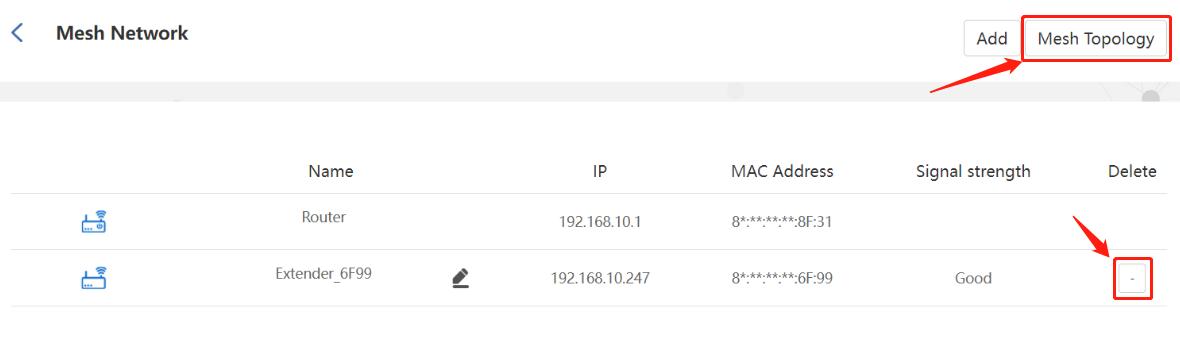
Tip
A Mesh router device supports up to 7 (including existing device mesh devices).