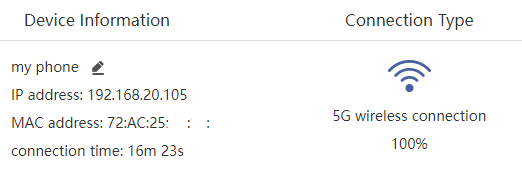Terminal
Home > Terminal
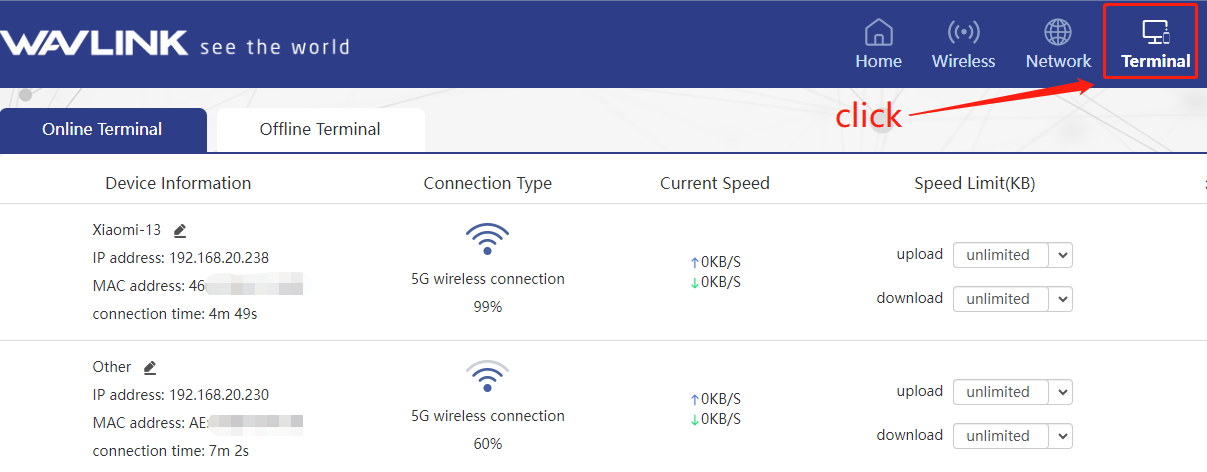
View terminal list
On the terminal page, you can view the terminal connection list, manage your terminal devices, set speed limits, block Internet and monitor real-time traffic.
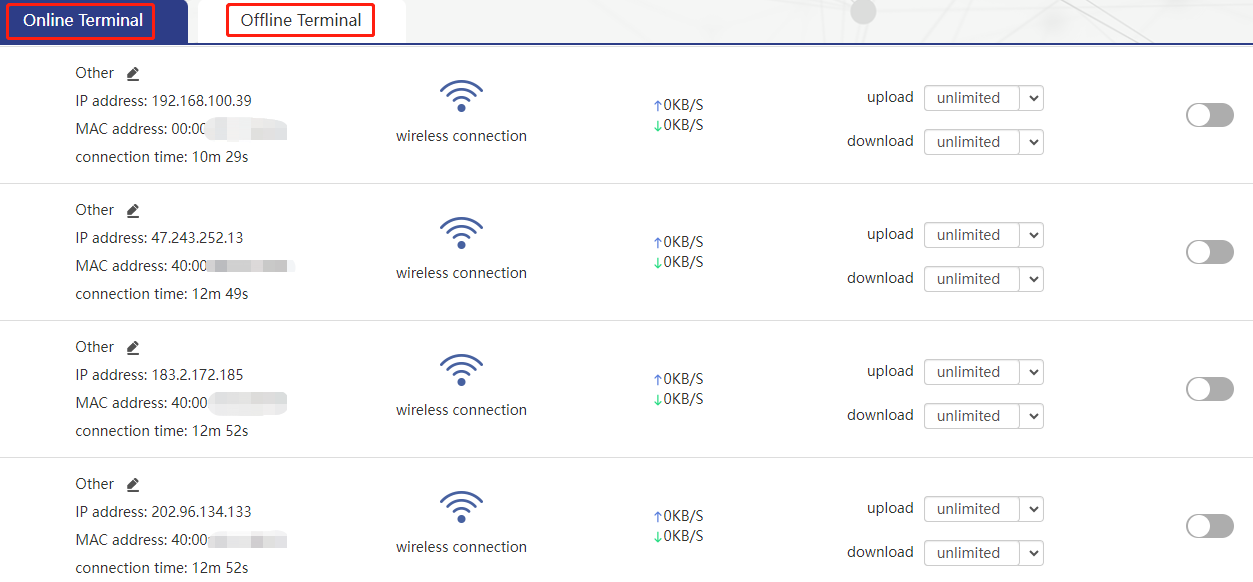
Monitor terminal real-time traffic
Before downloading
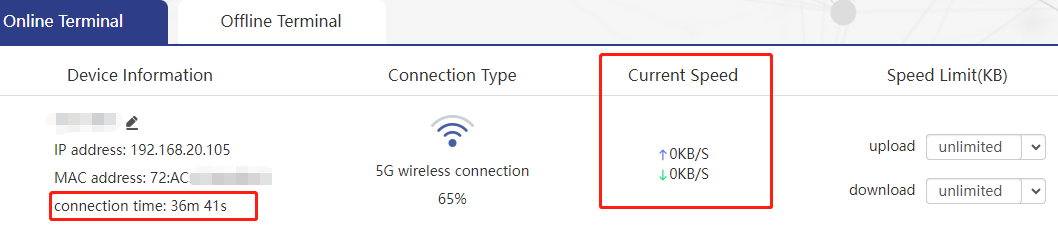
Downloading
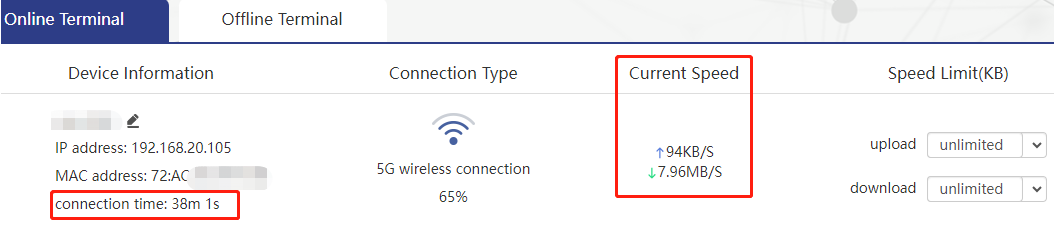
After downloading
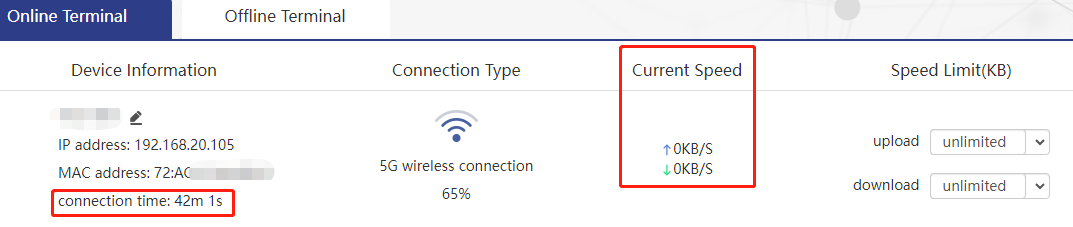
Why the flow monitoring is inaccurate?
The Hardware NAT Settings's default open status leads to theabsence of monitored data. lf you wanna keep the flowmonitoring accurate, you have to turn off the Hardware NATSettings function manually, which inevitably will increase the CPUusage.
Click to see where to turn off HardWare NAT



Speed limit
normal :

After setting the speed limit :

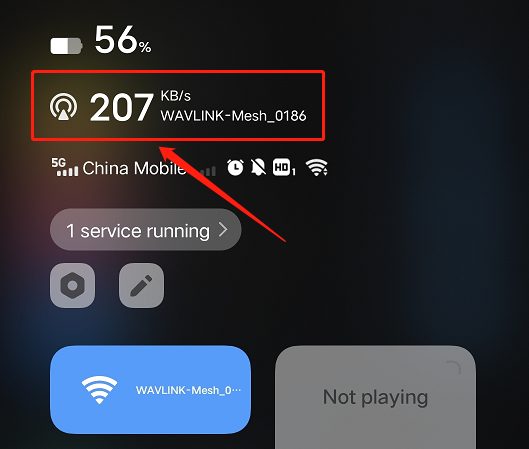
207KB/s?
The actual download speed may vary due to network conditions, mobile phone hardware and other factors, so the speed of 207KB/s we saw is slightly higher than the set 200KB/s.
Block Internet

After enabling this function, the WiFi on the mobile phone becomes no Internet connection.

Tip
1MB/s=1024KB/s;the range of speed limit is 0KB/S~65535KB/S, when it is 0, it means that the speed is not limited.
When the speed limit is set, the hardware NAT will be automatically turned off; when the speed limit is cancelled, the hardware NAT will be automatically turned on to improve the performance of the device. When you need to count traffic information, please turn off hardware NAT.
Other
After the connection is successful, you can see the online and offline terminal device information on the terminal page. On the online terminal interface, you can see the connection type and click "  " to change your device name.
" to change your device name.