Mode selection
The travel router supports free switching among router mode, AP mode and repeater mode. The default mode of the device is router mode. To switch the mode, you need to log in to the device management interface and click "More Settings > Network > Mode Selection" to switch the device usage mode.
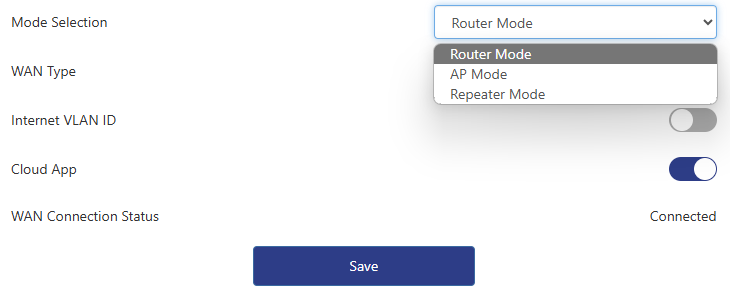
Router Mode
Convert the wired network of the network provider into a Wi-Fi signal to realize the functions of wireless Internet access and wired Internet access.
The router mode does not require additional settings. The device is in router mode after initialization. If you need to set the Internet VLAN ID, you can set it on this page.
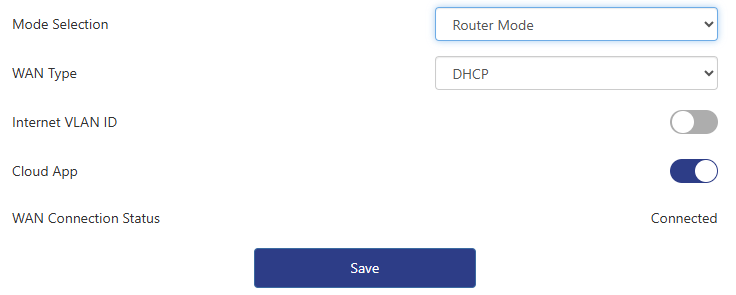
WAN Type
DHCP : If your network service provider provides you with the automatic allocation function, please choose this Internet access method.
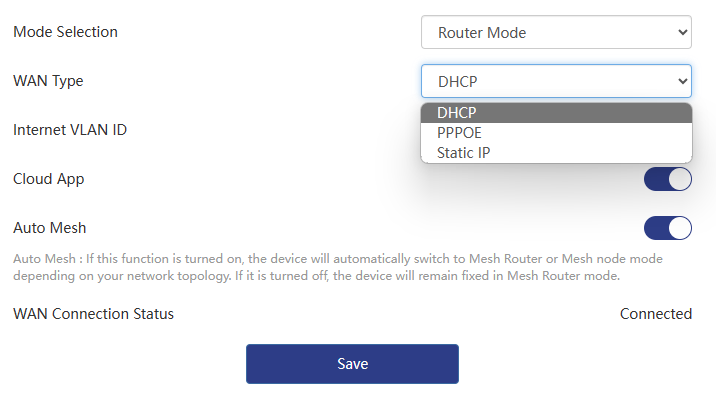
PPPOE : If your network service provider provides you with a set of user names (accounts) and passwords, please choose this Internet access method.
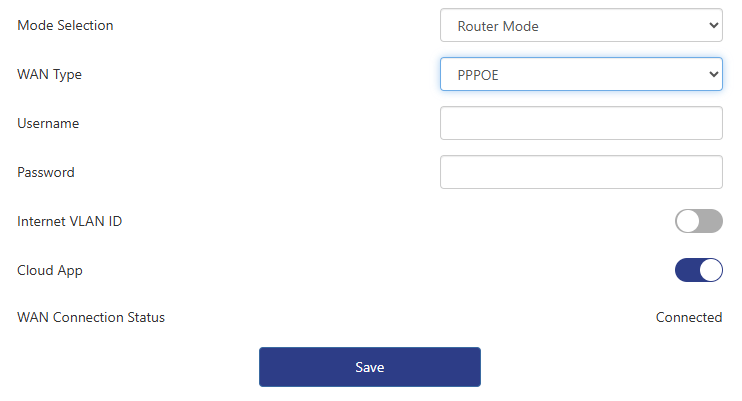
Static IP : If your network service provider provides you with a specific set of IP parameters, including IP address, subnet mask, gateway, DNS1, DNS2. Please choose this Internet access method.
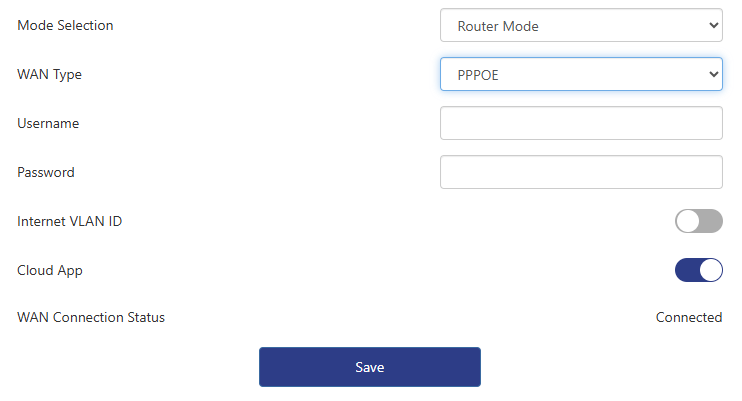
Note
If you do not know how to select an Internet access mode, you only need to connect the upper-layer network cable to the WAN port. Then the device automatically checks the Internet access mode on this page.
Internet VLAN ID : The Internet ID is used to identify the characteristics of network data. For specific settings, please consult your network operator's customer service personnel or operation and maintenance personnel.
Cloud App : By enabling this feature, you can remotely control the device from the cloud through the app.
Auto Mesh : Mesh router in the case of networking can achieve automatic switching of primary and secondary routes according to the Internet access. If you need to set this router as the primary routing mode to achieve secondary routing and other environments, please turn off the Auto Mesh Switching.
Auto DHCP Service : Turn on this feature, the router will automatically configure IP service when no higher-level device is connected. If you do not need to configure IP automatically, you can turn off this feature.
AP Mode
When extending an existing network in AP mode, please make sure that the WAN port of this device is connected to the network via a cable. Please note that some functions may not be available in this mode, please refer to the on-screen display for details.
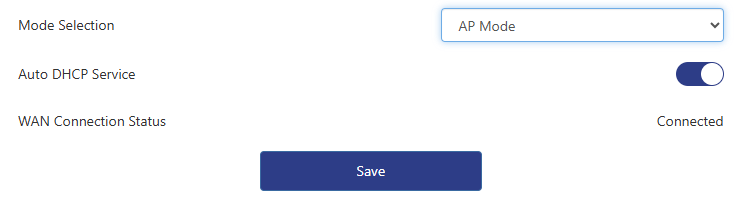
Note
If you need to set up the device after successfully connecting to the superior in this mode, you need to connect to the Wi-Fi of the device and enter the setting page through http://wavlogin.link/.
Repeater Mode
To use the relay mode, you need to unplug the network cable of the WAN port. After unplugging the network cable, click "Next" and wait for scanning for WiFi that can be relayed.
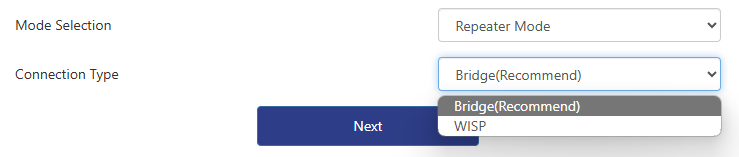
For detailed steps on WiFi relay, please click "How to relay WiFi."
Bridge : This mode can relay any wireless network signal, but does not have DHCP service function. IP is managed by the upper device. Select the wireless signal you want to relay and enter the password of the relay signal. Note that if you need to set up this device after successful relay in this mode, you need to pass through http://wavlogin.link/ Enter the settings page.
WISP : Wireless local area network operators can relay any wireless network signal. This mode has DHCP service function and is in different network segments with superior devices, which can manage device IP allocation. It is recommended that you select this relay mode, select the wireless signal you want to relay, and enter the password of the relay signal.
Note
If you need to disconnect the relay mode, switch to other Internet access methods; if you need to connect to other wifi, click "More Settings > Network > Mode Selection", select the relay mode and click "Next" to relay other wifi. Historical relay wifi can be viewed in the list of connected wireless networks.