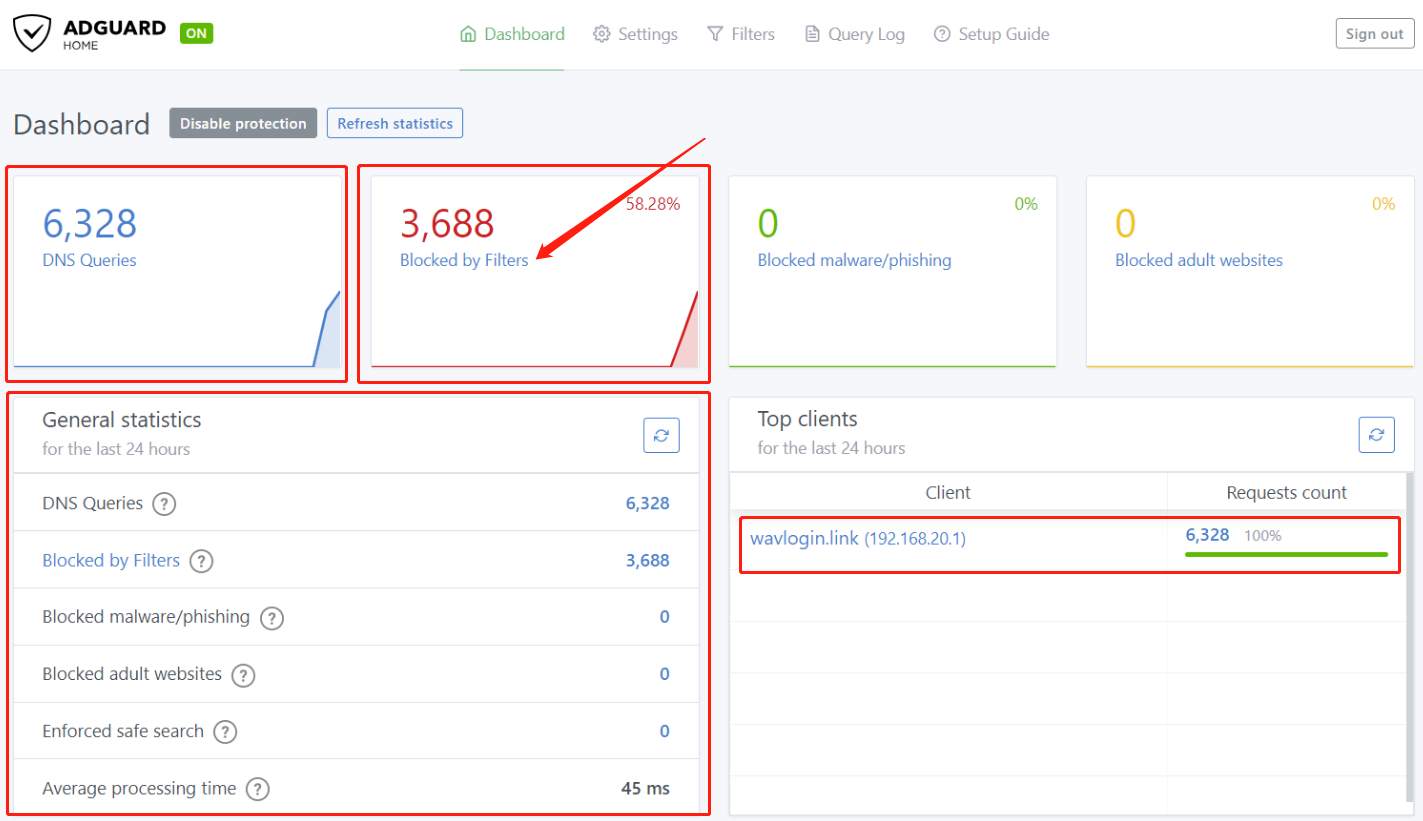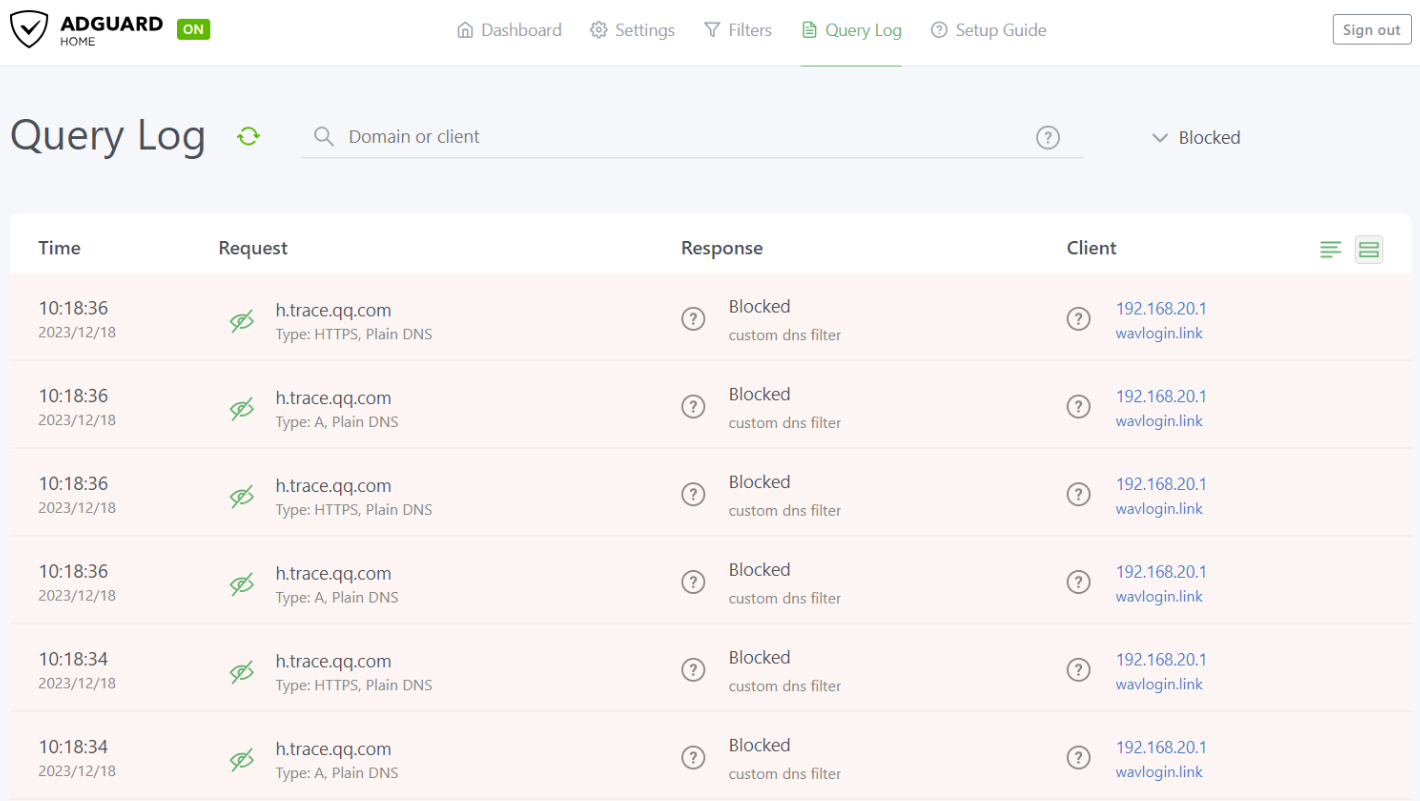ADGuard
AdGuard Home acts as a global DNS blocker to filter unwanted content from the web such as ads, malware, trackers, and more.
AdGuard Home also provides advanced features such as parental controls, statistics, custom rules, etc., allowing you to better manage network traffic and protect privacy. By running AdGuard Home on your router, you can achieve one-stop ad blocking and privacy protection for your entire web without having to install separate software or browser plug-ins on each device.
How to set up ADGuard?
1 . Log in to the router management interface.Open your browser, enter your router's IP address (which can be found on the user manual), then enter your administrator password to log in to the router's management interface.
2 . Configure ADGuard settings.After logging into the router management interface, enter "More > Net Guardian > ADGuard Home", after enabling ADGuard in the ADGuard settings page, click "Save > Apply" to save the application enablement settings.
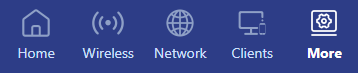
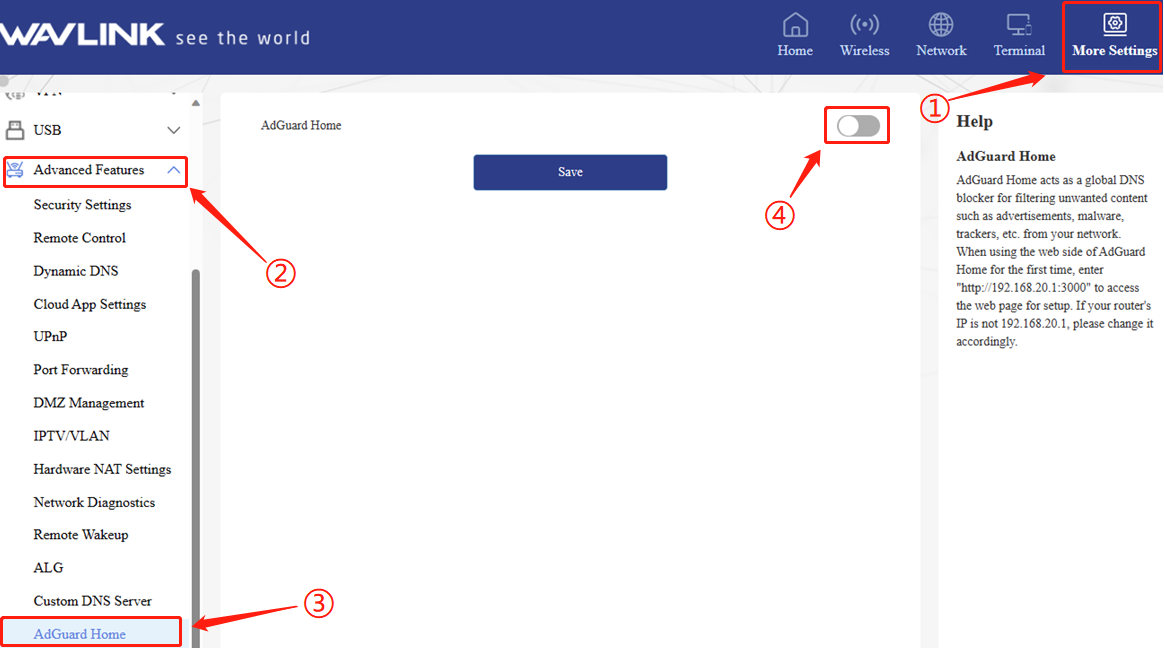
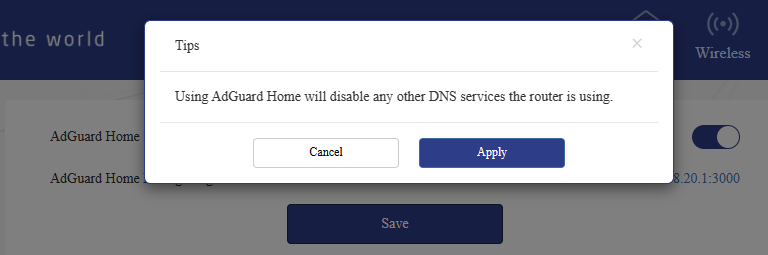
3 . When using the AdGuard Home web client for the first time, Open your browser ,enter "http://192.168.20.1:3000" to access the web page for settings.
( "192.168.20.1" is the IP address of your router's management interface. This address can be found in the user manual. The URL needs to be changed accordingly when logging in to ADGuard Home. )
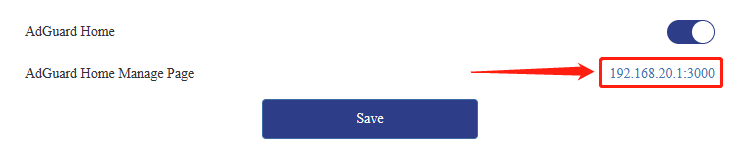
4 . Enter the ADGuard Home management interface and click "Start Configuration".
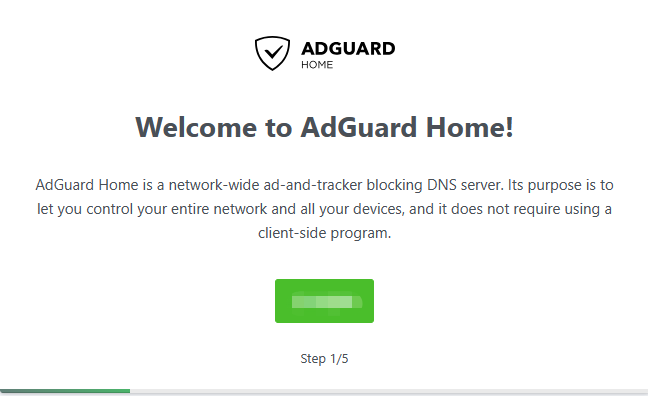
5 . In the web management interface, select the interface to be monitored and the binding port (the default port is 80), but if your port is already occupied, you need to replace it with an unused port, such as port 82 in the figure below. )
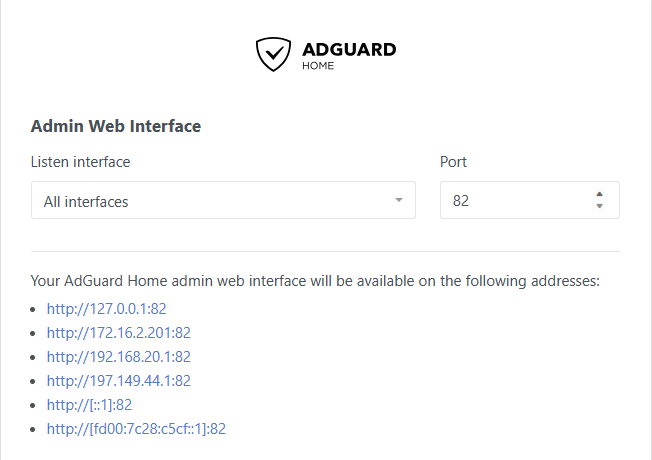
Info
Please remember this port number. The second time you enter the ADGuard Home management interface, you need to use your router management address + the set port number to log in, such as http://192.168.20.1:82.
6 . DNS server, select the port to be monitored and the binding port (the default port is 53), but if your port is already occupied, you need to change it to an unused port, such as port 54 in the figure below. )
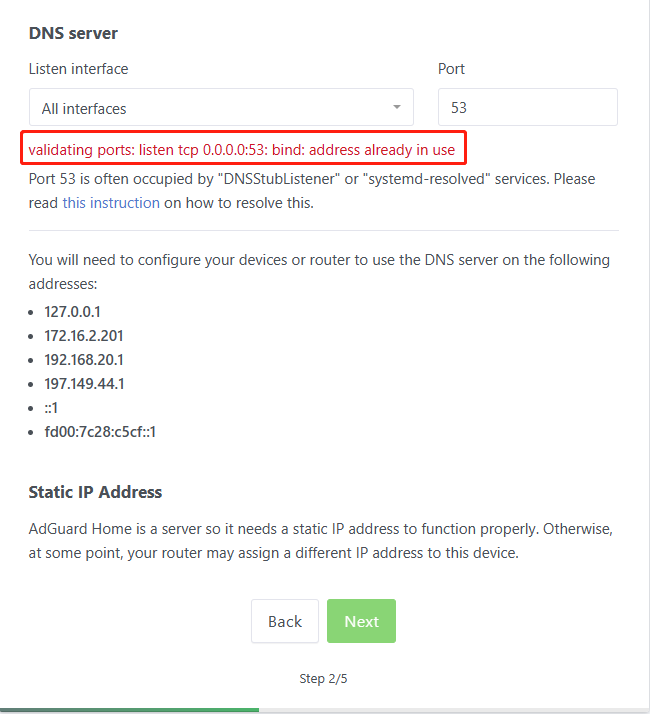
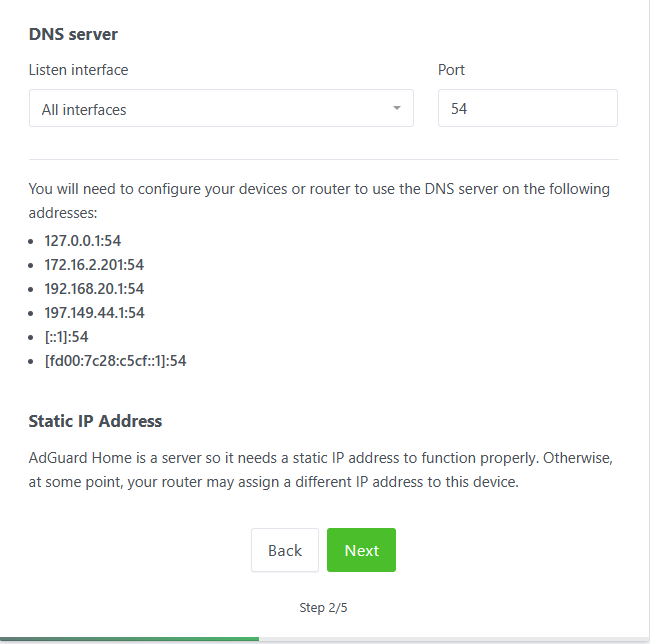
7 . Set a username and password for ADGuard Home login. (Please remember the username and password you set, it will be used to log in to the ADGuard management interface)
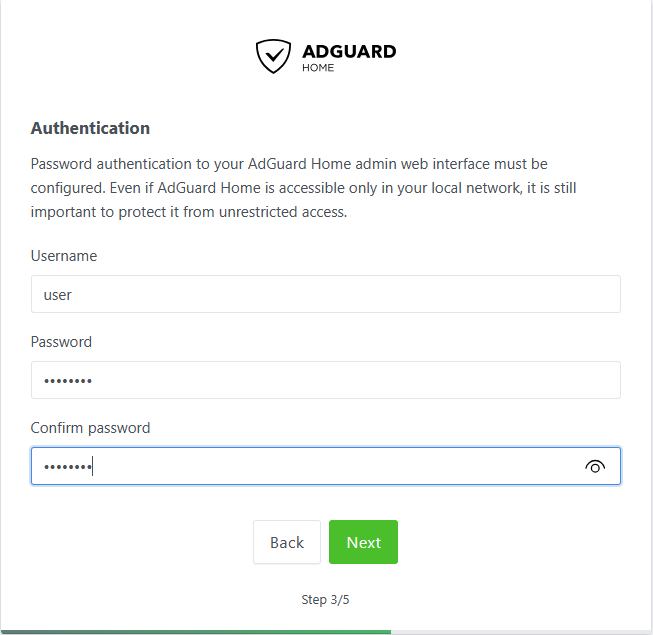
8 . Click Next. After clicking Open Dashboard, you need to log in with the user you just set.
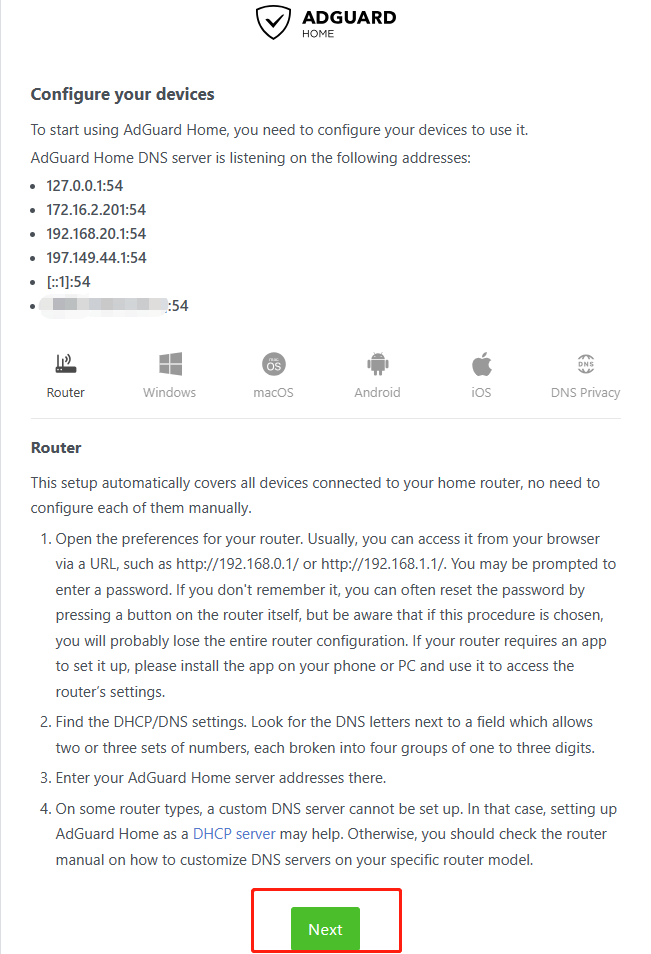
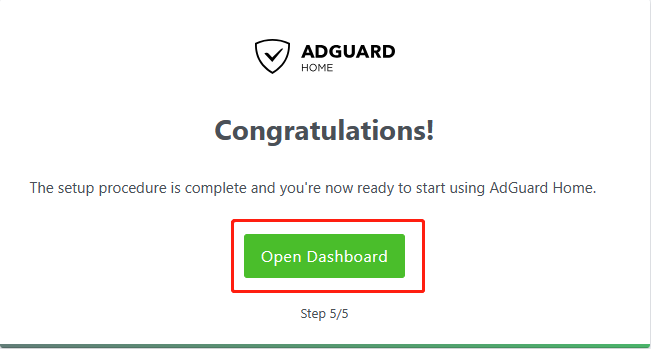
9 . Enter your username and password to log in to the dashboard. In the dashboard, you can monitor the number of DNS interceptions and some lists in real time.
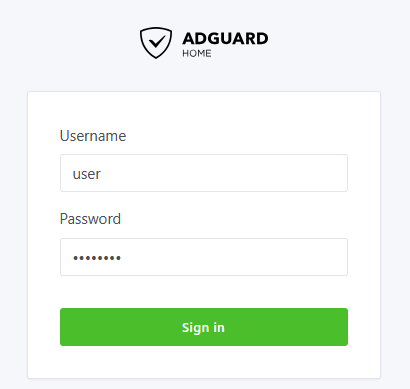
10 . If you cannot use the default DNS server, you can add a new DNS in Settings. (You can refer to this DNS list to set up, https://dns.iui.im/)
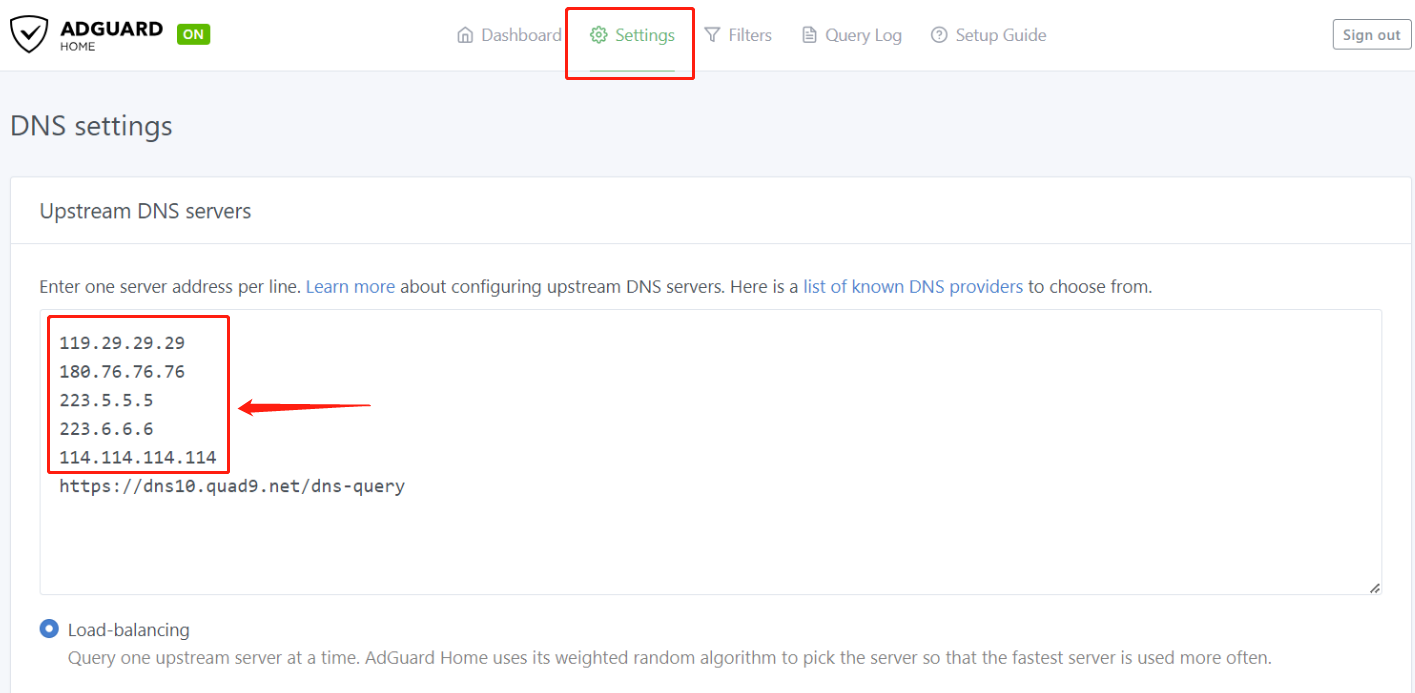
11 . To set up a DNS blocklist, go to "Filter > DNS settings" and click "Add blocklist > Add a custom list".
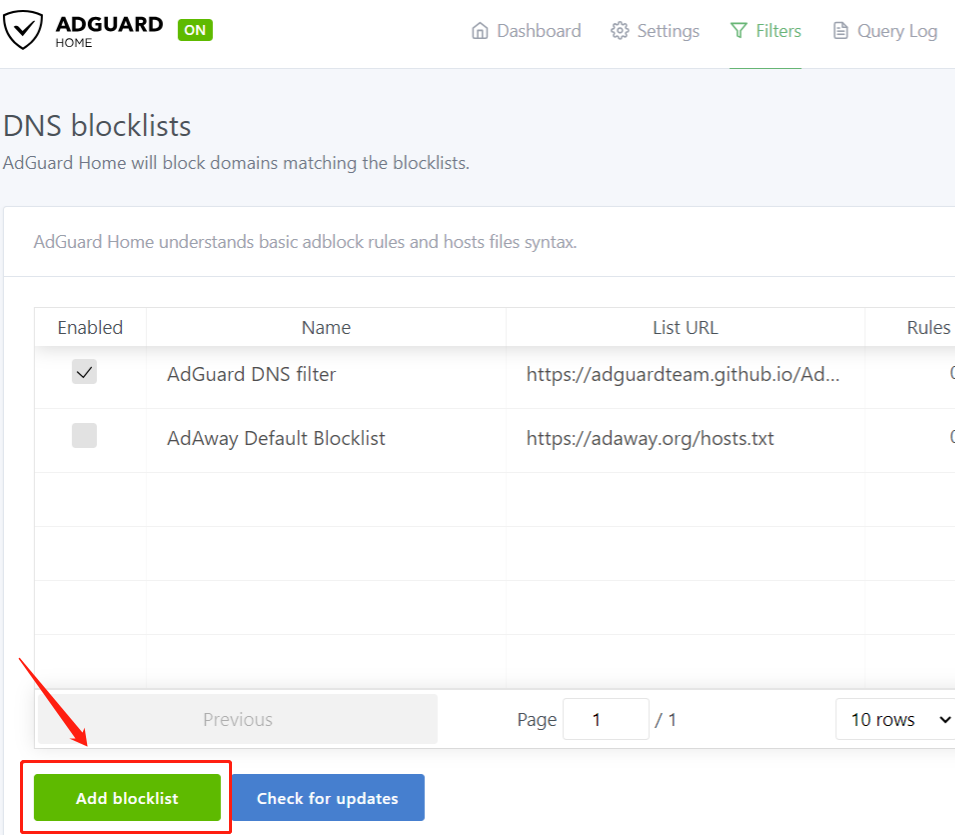
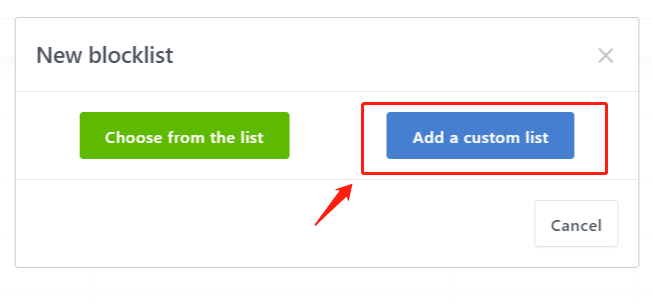
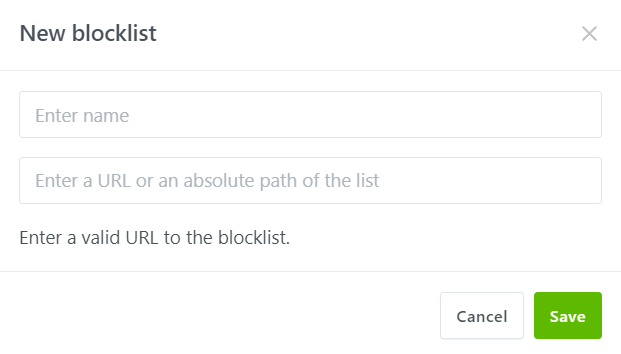
12 . Enter the name and URL of the new block list. ADGuard official website provides some "DNS Filters". If you need to use them, you can enter https://github.com/AdguardTeam/AdguardFilters/tree/master.
13 . After entering the official ADGuard github, there are many countries to choose from, and China is chosen here.
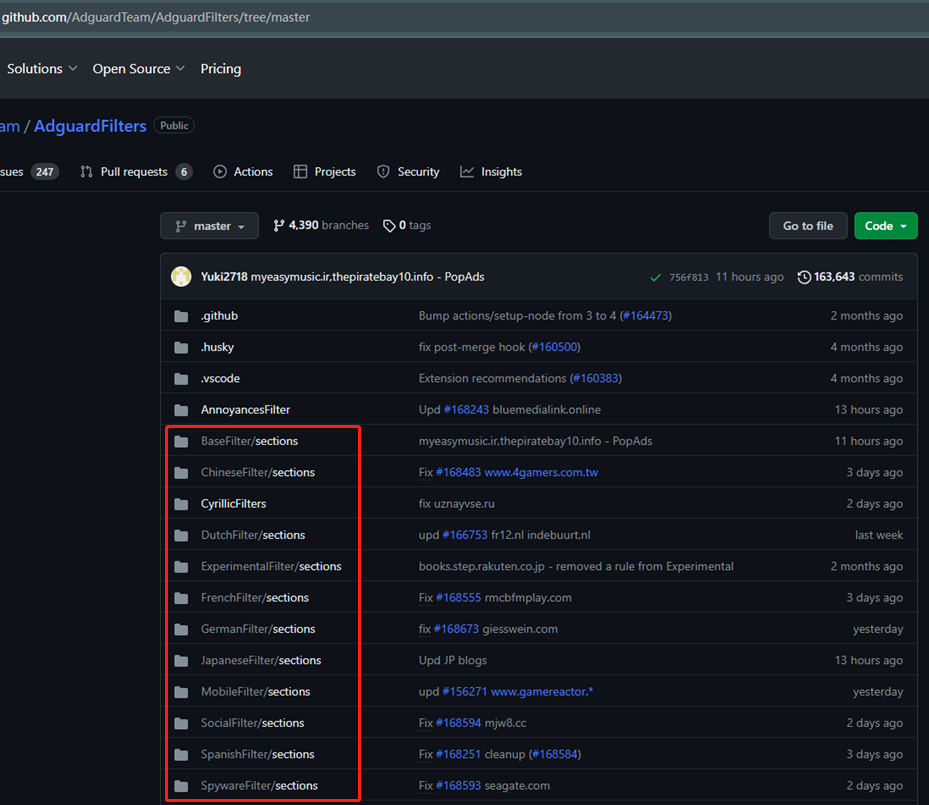
14 . After selecting Chinese Filter/sections, we select adservers.txt among them.
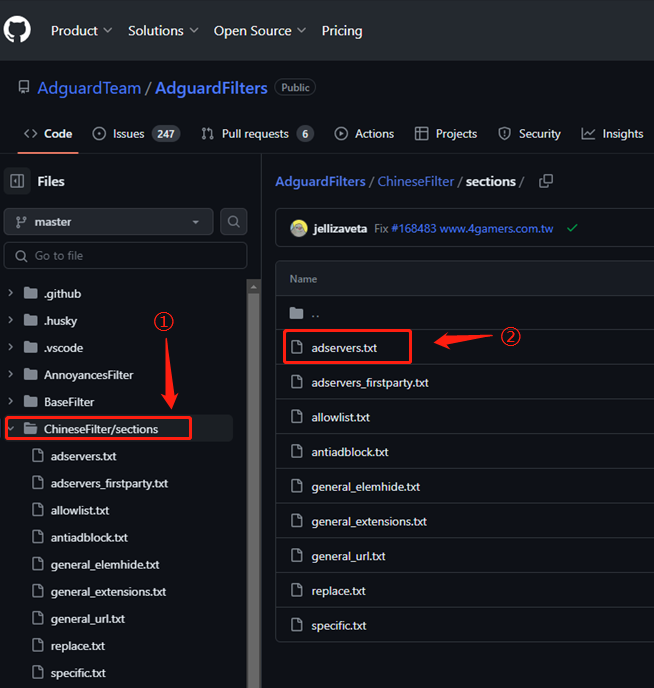
15 . Click adservers.txt to enter the page for reading this txt file, and click the Raw option on the page.
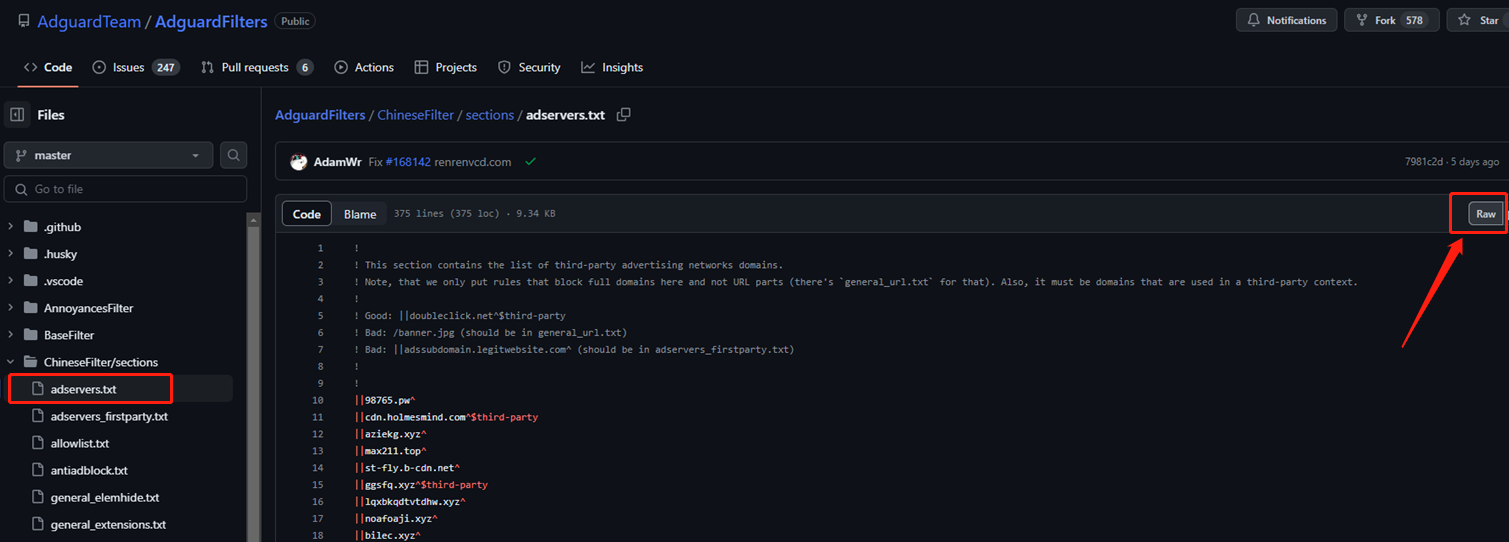
16 . Copy the link in the browser address bar and paste it into the URL option of the new block list in ADGuard Home.
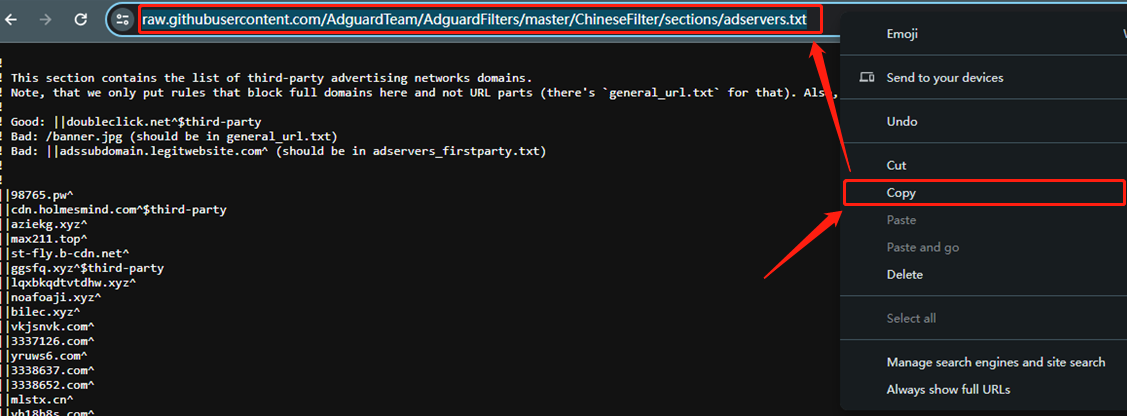
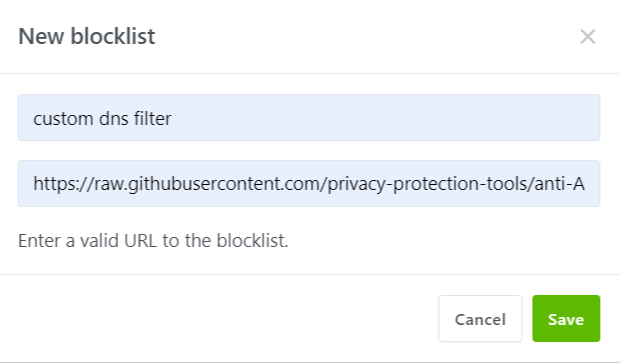
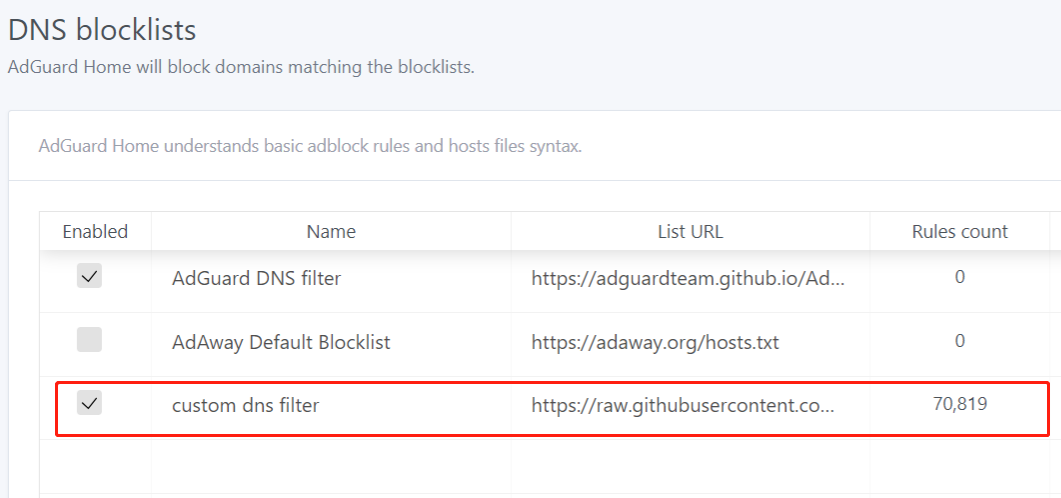
17 . After the addition is successful, you can see that the advertisement is blocked.Even if you click in, you can't access it,as shown below.
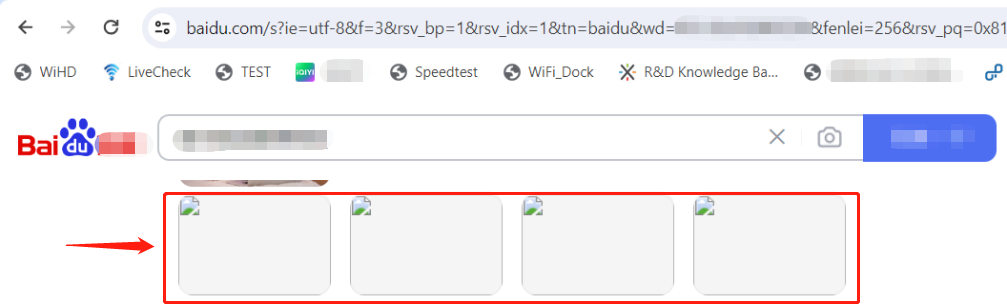
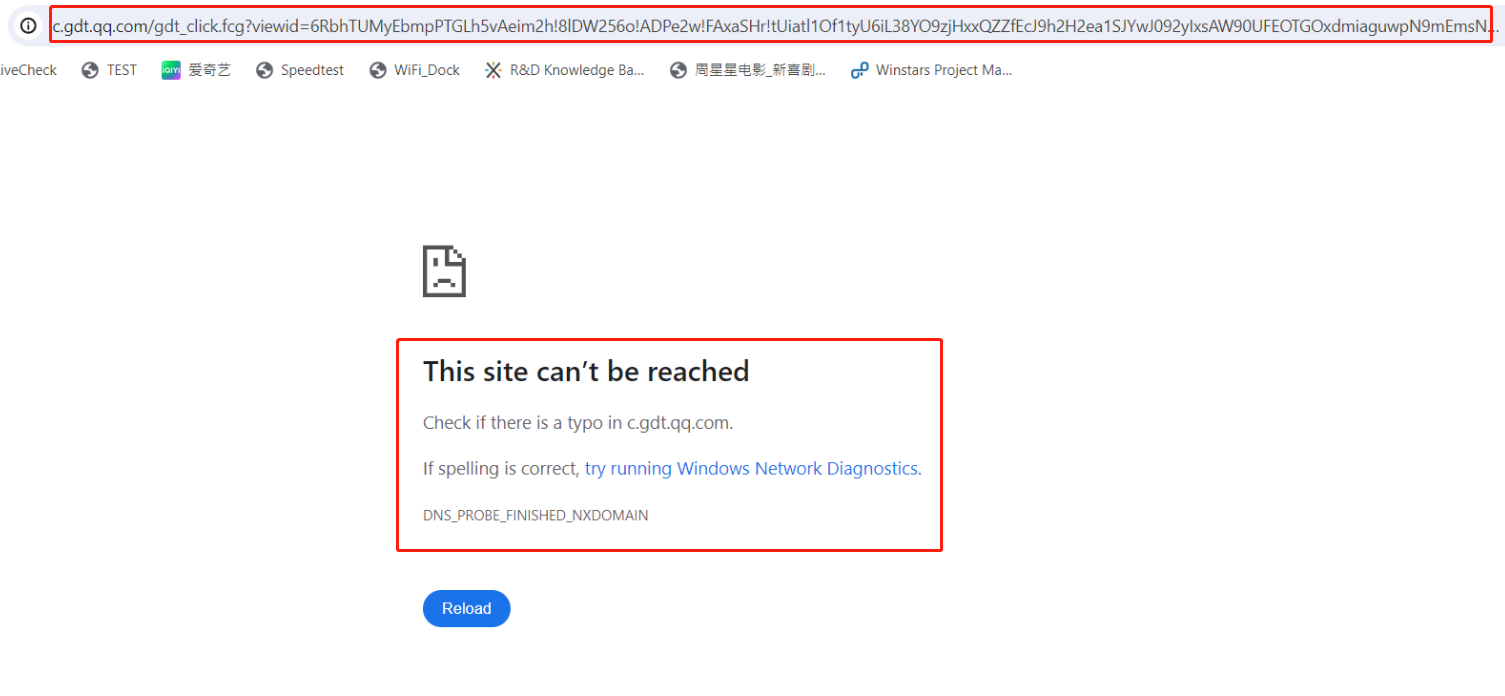
ADGuard also has many other functions, such as prohibiting devices from accessing the Internet, prohibiting access to designated websites,real-time monitoring, etc.
Disable devices from accessing the Internet
Enter "Settings > DNS Settings", scroll down to access settings, and set "allowed/disallowed clients".
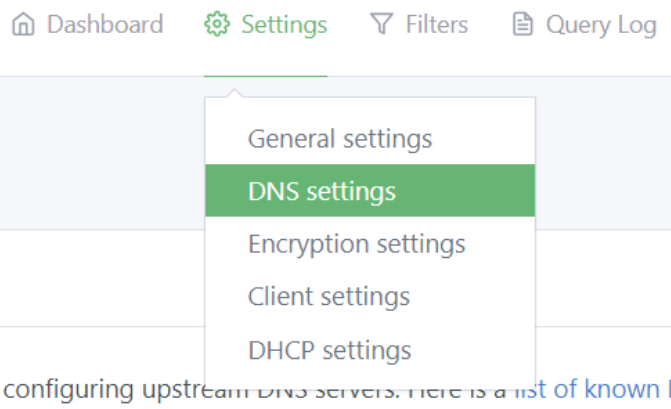
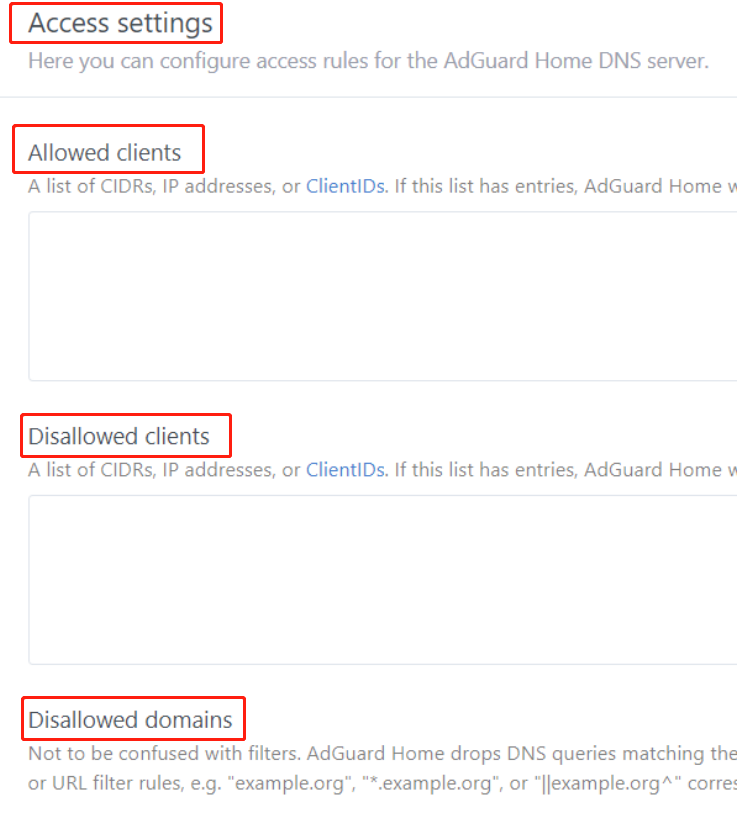
After entering the terminal IP address in the box and clicking Save Configuration, the terminal cannot access Internet web pages.

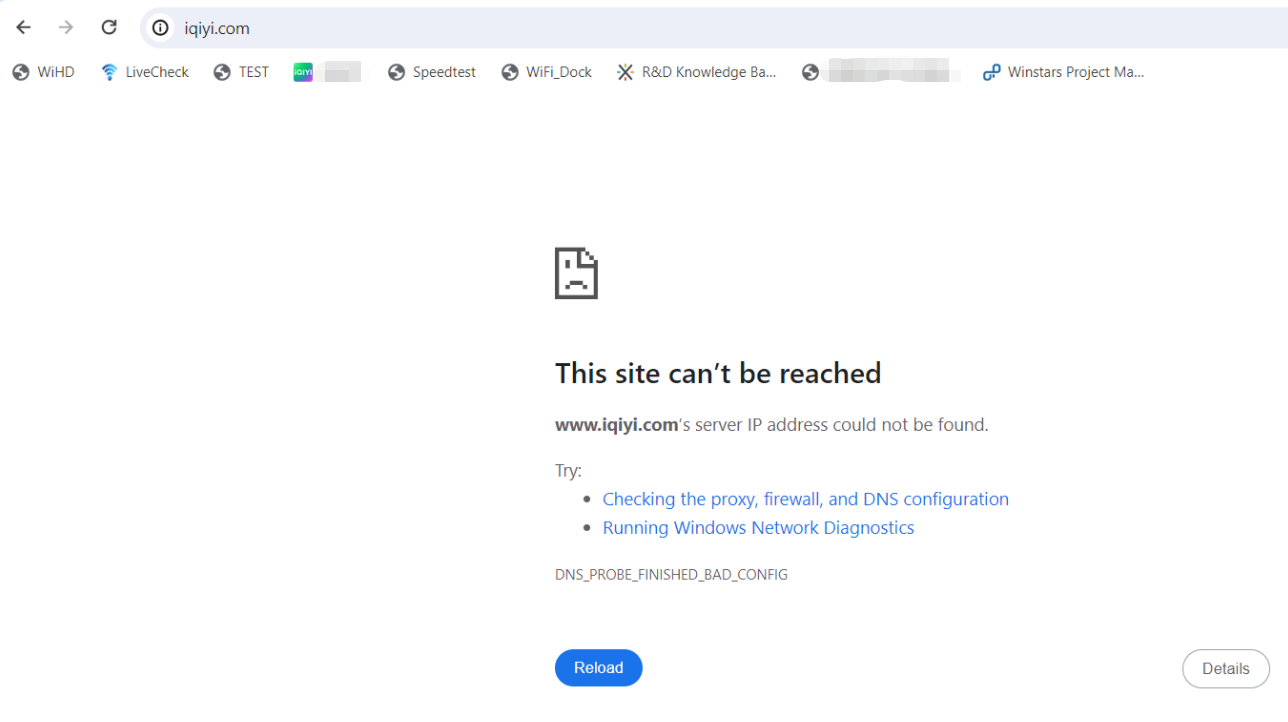
Block access to specified websites
Enter "Settings > DNS Settings", scroll down to access settings, and set "Disallowed domains".
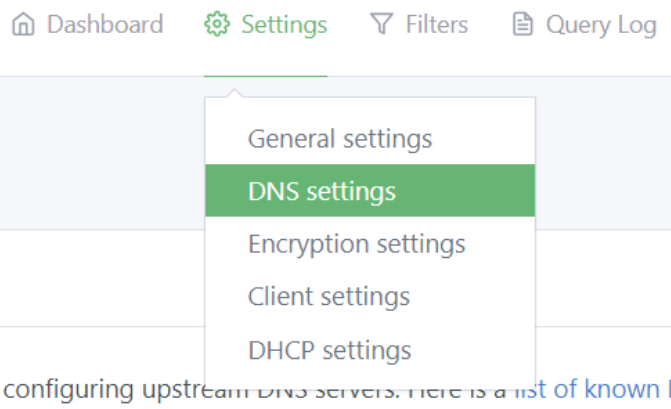
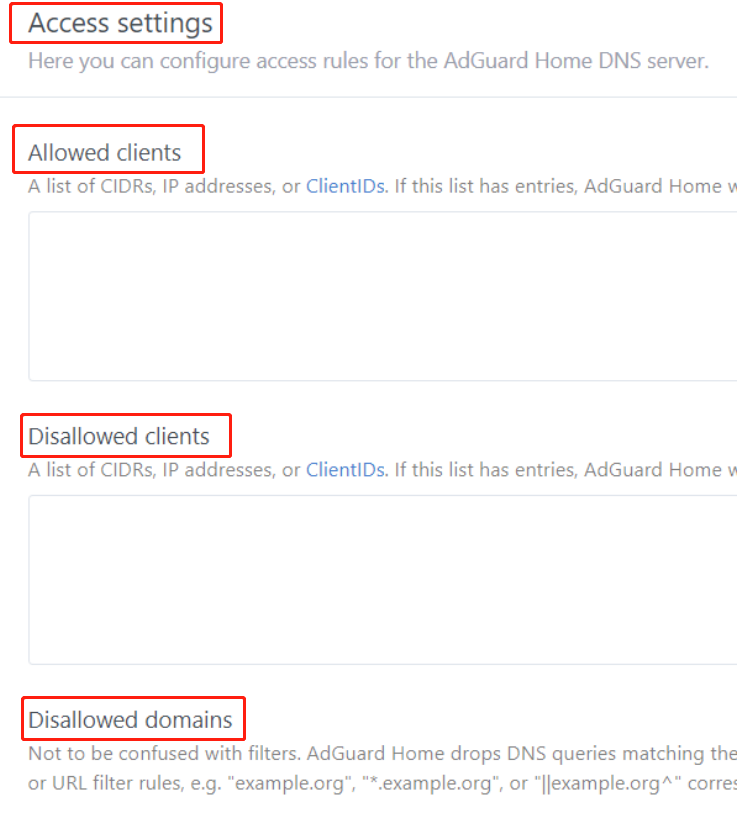
Enter baidu.com in the box, and all terminals connected to WiFi will be unable to access baidu.com.

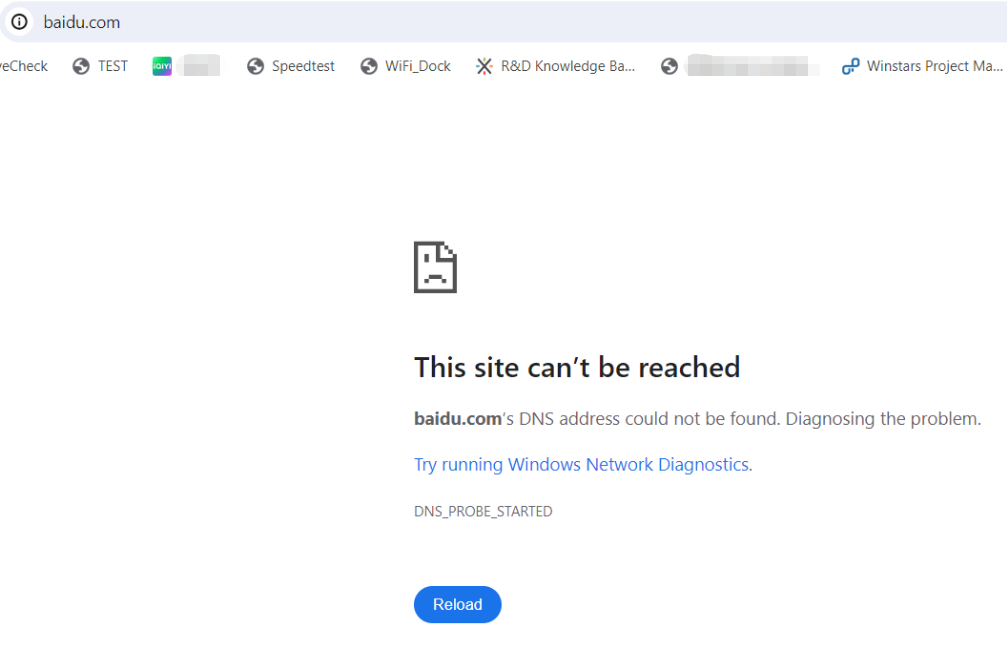
real time monitoring
In the Dashboard interface you can monitor DNS filtering data in real time.