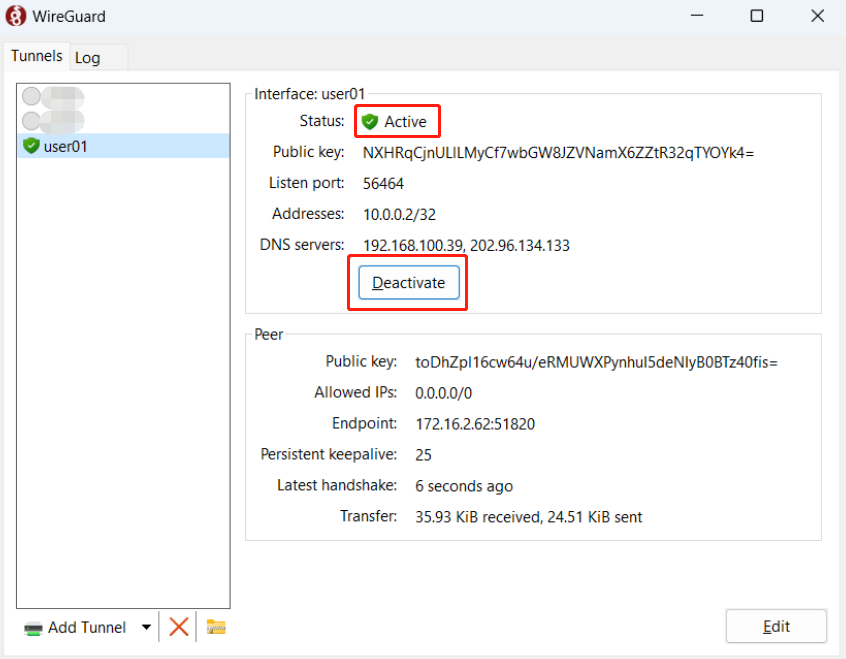WireGuard Server
This feature is currently only available to routers.
what is wireguard?
WireGuard is an open source virtual private network (VPN) protocol designed to provide high performance, low latency, and easy-to-use secure connections. It is designed to be a modern and fast VPN solution with a small code base that is easy to audit and deploy.
Compared with traditional VPN protocols, WireGuard has lower resource consumption, provides faster connection speeds and better performance.
Configure wireguard Server
1 . Connect the computer to the router network through wired or wireless connections, open the browser and enter the router LAN IP or router URL http://wavlogin.link to enter the router login page.


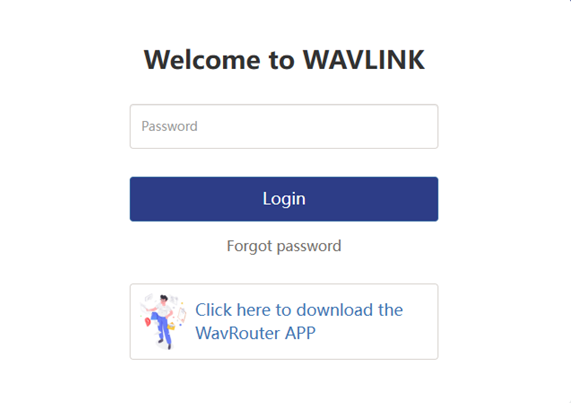
3 . Click [More Settings] > [VPN] > [WireGuard Server] to enter the configuration page.
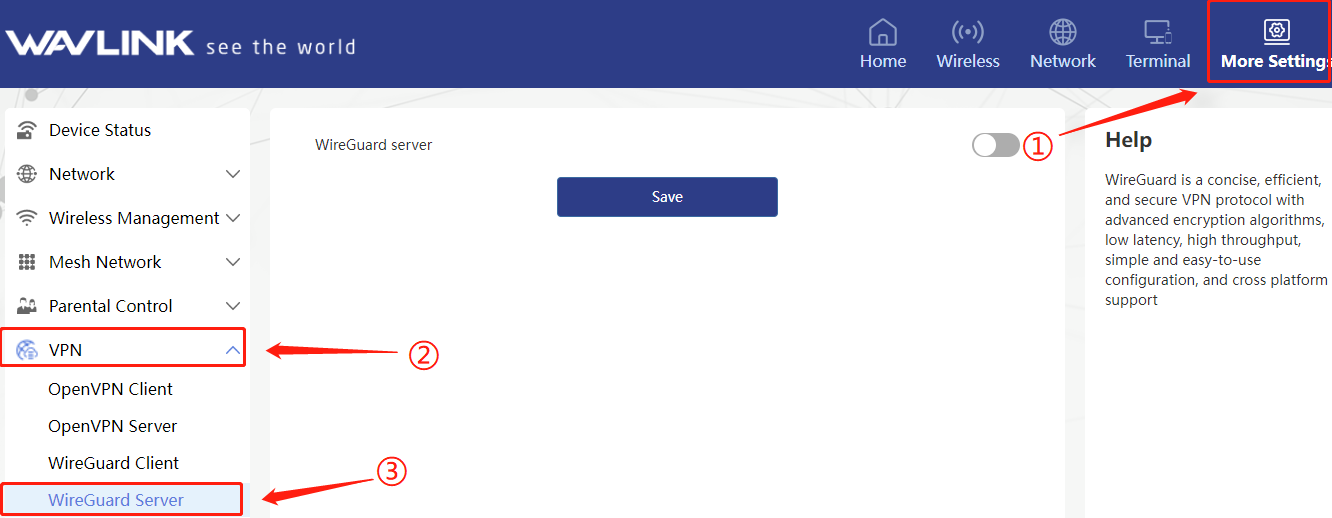
4 . Enable the WireGuard Server function and set the IP address and port number.
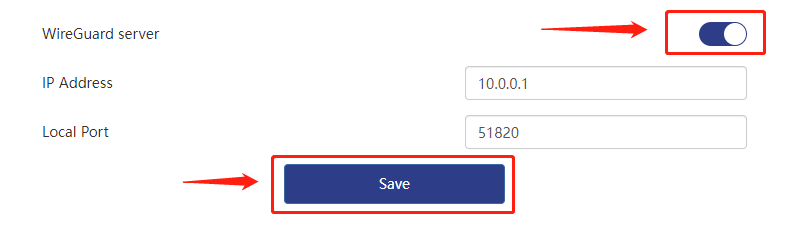
IP Address?
WireGuard servers are typically located within an internal network and are used to connect different devices or subnets. In this case, you can use a private network address,
If you need remote access or provide external services, in this case, you can use the public IP address to configure the WireGuard server.
Local Port?
51820 is the default port number of the WireGuard VPN protocol and is used for data transmission and communication. When you configure WireGuard, you can use this port number or configure a different port number as needed.
5 . Click "Save" and wait for the function to be applied. The waiting time is about one minute. Click "Refresh" after applying.
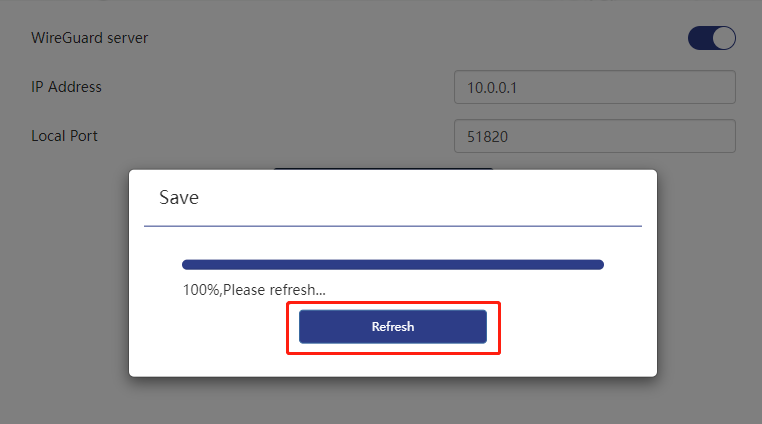
6 . Re-enter the password to log in to the management interface, click Login, and enter the router management page. Click "More Settings" > "VPN" > "WireGuard Server" to enter the configuration page.
7 . Click "Add" to add a user, Set the user name, click "Apply", and wait for the configuration application.
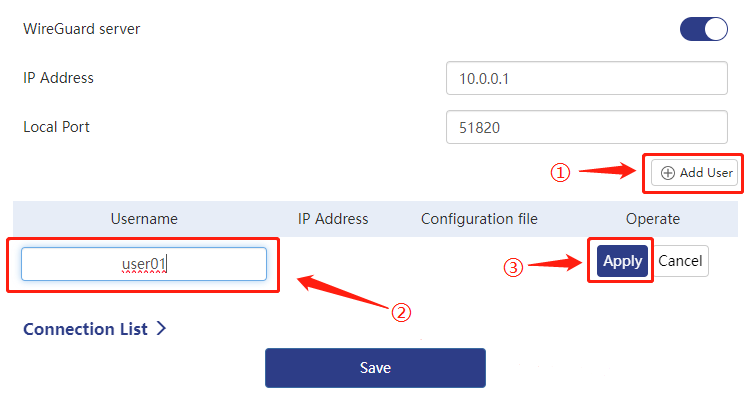
8 . After the application is successful, click the download icon  to download the generated user configuration file. The file suffix is .conf.
to download the generated user configuration file. The file suffix is .conf.
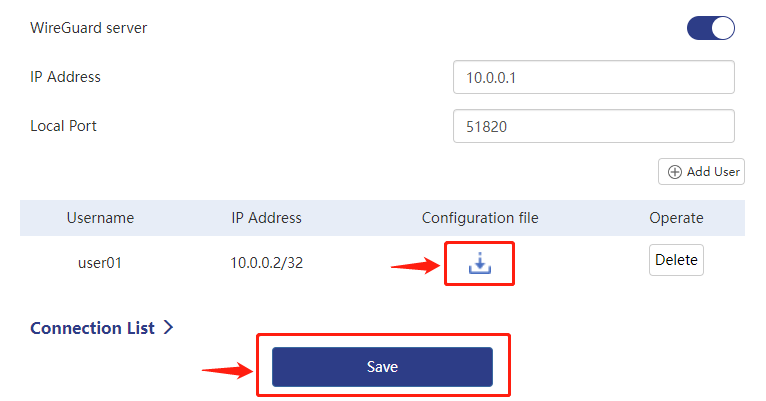
9 . After downloading, you can see the downloaded file in the download icon  of the browser.
of the browser.
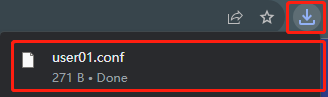
When the browser does not display the download icon, click the " " icon. Select "Download" and the browser will display the file you have downloaded.Most browsers support this operation.
" icon. Select "Download" and the browser will display the file you have downloaded.Most browsers support this operation.
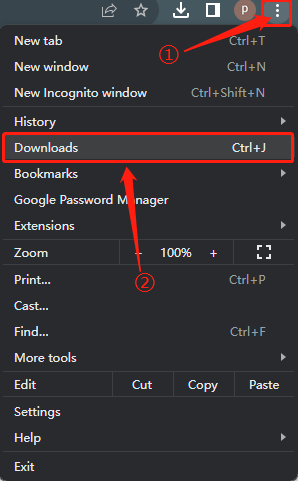
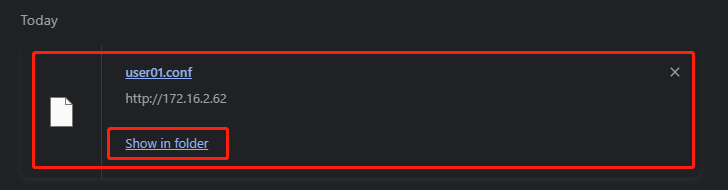
If a client has successfully connected, you can view it in the connection list.
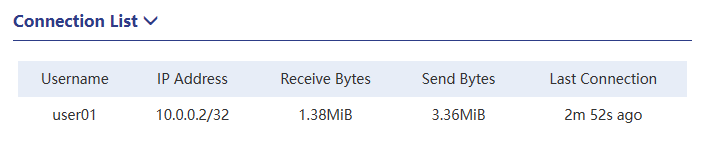
How to connect wireguard?
Take Windows 11 as an example:
1 . Open the browser, enter https://www.wireguard.com/, and click Enter to enter the wireguard official website.

2 . Click "Installation" and select the Windows version to download.
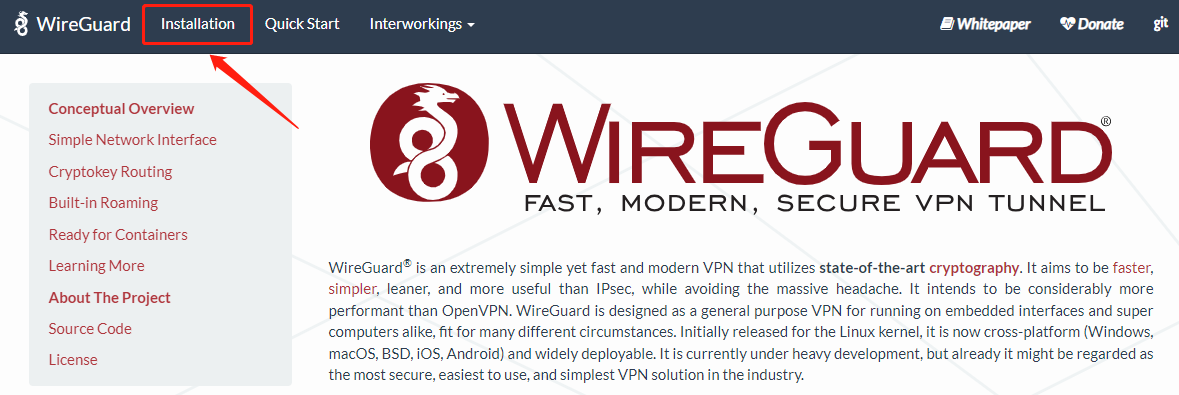
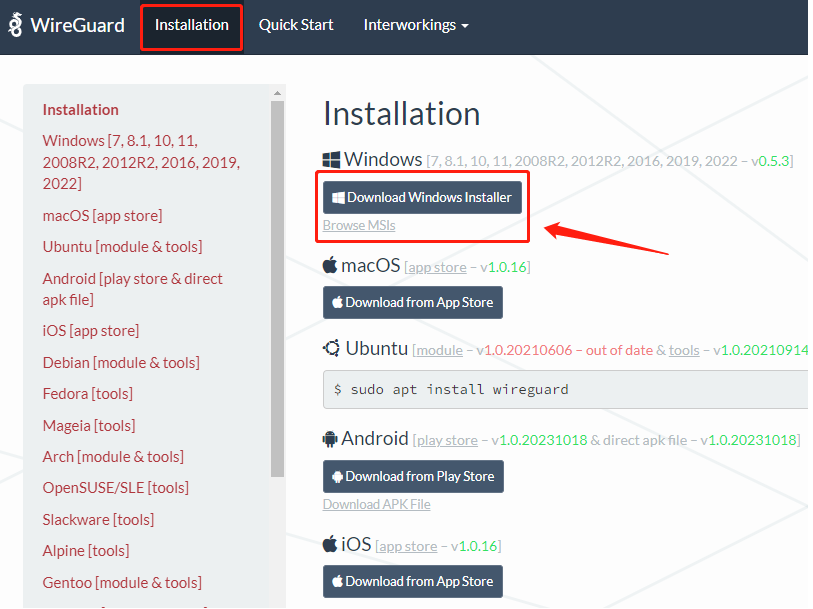
3 . After downloading, double-click the "wireguard-installer.exe" installation program, wait for the installation program to load, and follow the prompts to complete the installation.


4 . After the installation is successful, the program will start immediately. Click "Add Tunnel" to pop up the file transfer box. You need to select the configuration file generated by wireguard server. Please ensure that the file is available.
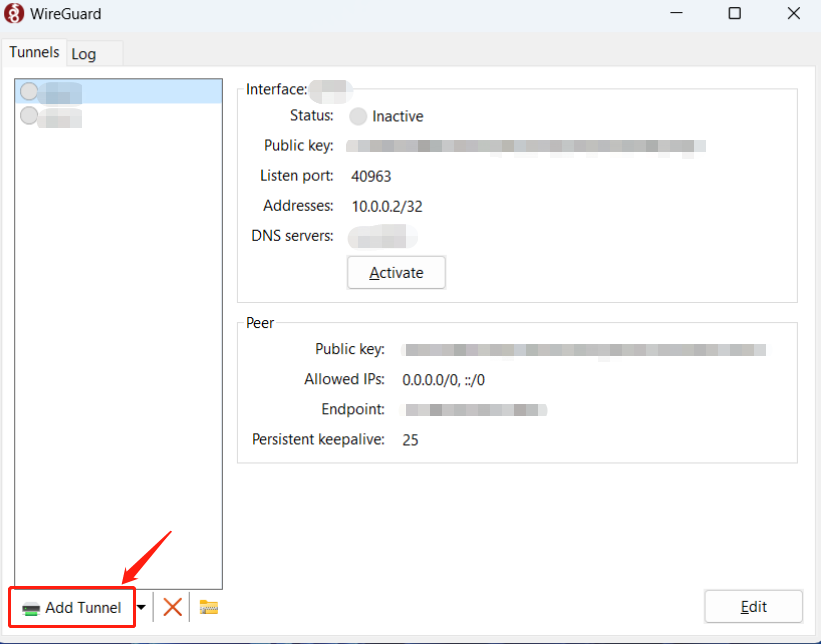
Info
The configuration file is a file with the suffix .conf .
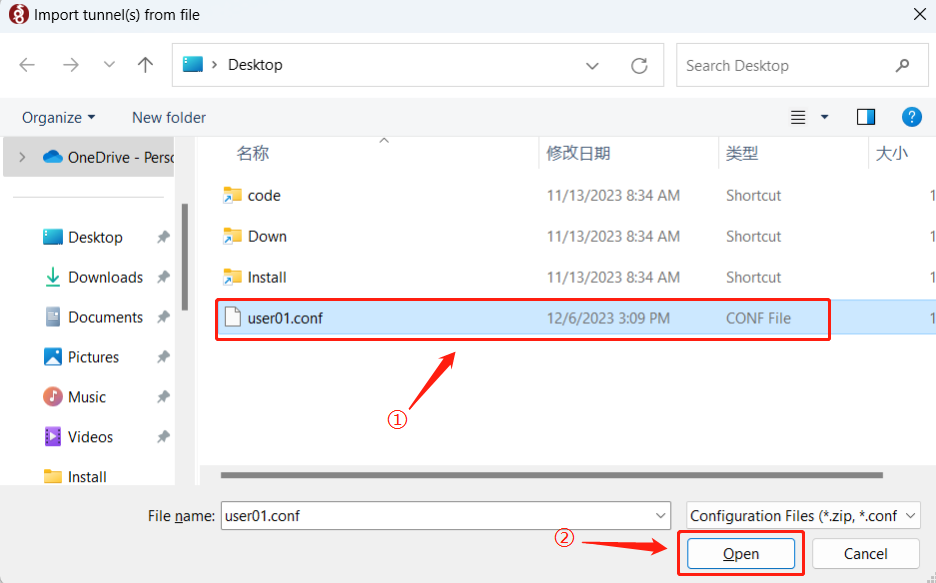
5 . After the addition is successful, the wireguard interface will display tunnel information. Click Activate to connect to the tunnel, and the tunnel status will change from [Activate➡Activating➡Active].
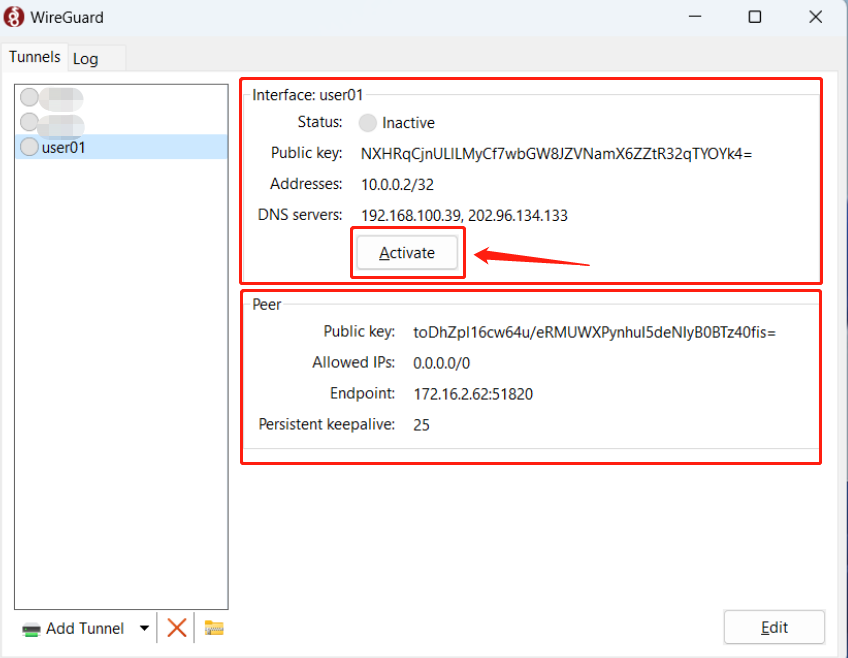
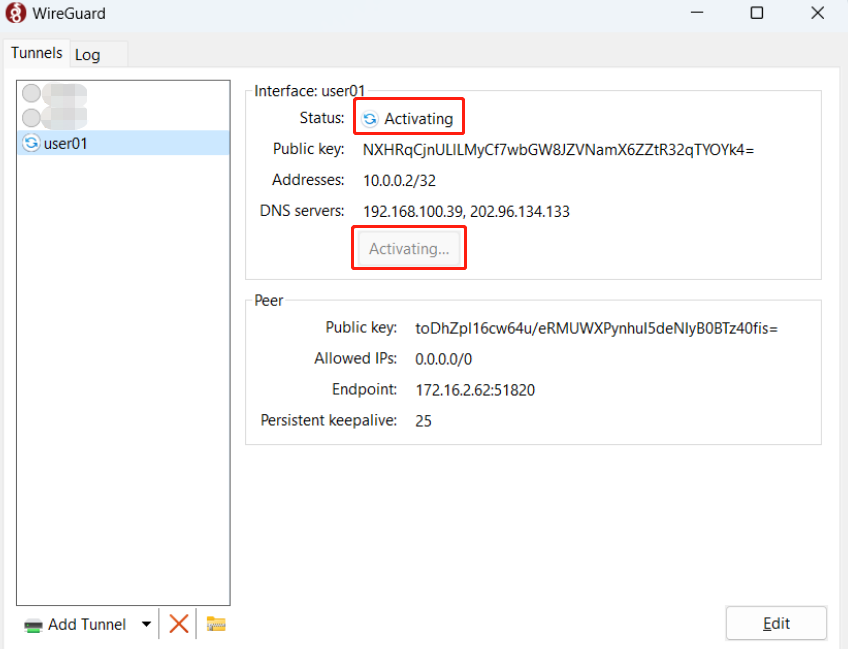
6 . If you want to disconnect, click Deactivate.