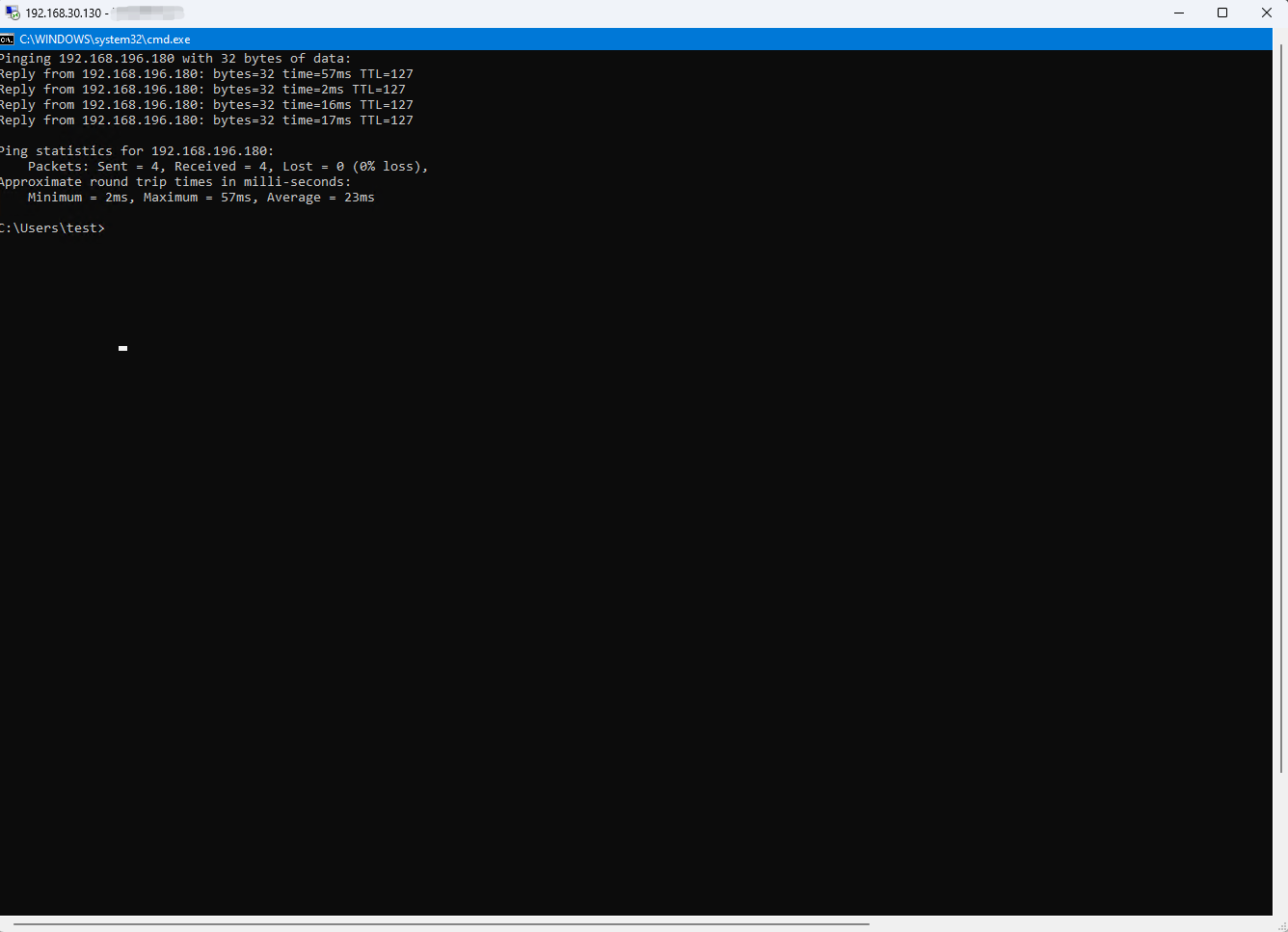ZeroTier
This feature is currently only available to routers.
ZeroTier provides a simple, secure, and efficient way for users to create virtual networks between devices in different geographical locations.
It connects dispersed devices together through the use of encryption and tunneling technology, making them communicate as if they were in the same local area network.
It is suitable for various scenarios, such as remote office, IoT device management, cross regional connectivity, etc.
Note : The zerotier on the router is the client, which is also the node. To implement the zerotier function, you need to register an account on the zerotier official website to apply for network services.
Usage examples
The following provides you with three usage cases about Zerotier. Please note that the cases in this article are for reference only.
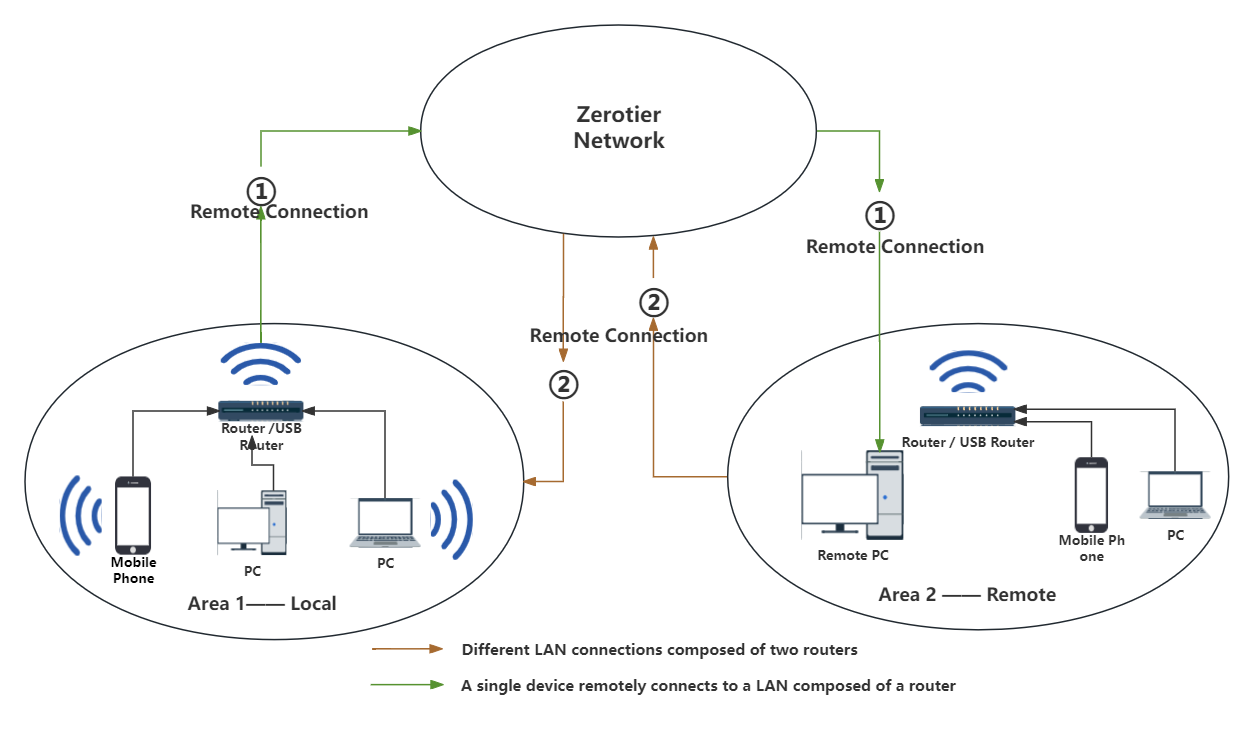
-
Usage case 1 : Use zerotier to realize remote server connection between different LANs.
-
Usage case 2 : Zerotier+wavlink supports USB products to build remote access to samba.
-
Usage case 3 : Use Zerotier to realize remote desktop connections between different LANs.
This case aims to use zerotier for intranet penetration and remote server connection in different areas. The simulation scenario of this case is that a local PC in a remote office remotely accesses the server on the remote PC(this case uses FTP server as an example).
Environmental requirements:
-
Both the local PC and the remote PC are connected to the Internet.
-
Enable the FTP service on both the local PC and the remote PC.
-
wavlink router. (The wavlink router comes with a Zerotier service and is easy to use.)
Zerotier configuration
1 . Open the remote PC browser and enter https://www.zerotier.com/ and hit Enter.

2 . Click "Download" to enter the download version selection page and select the windows version to download.
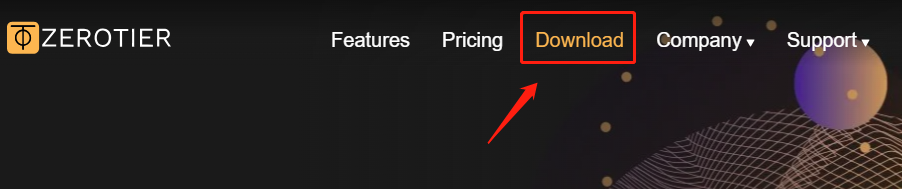
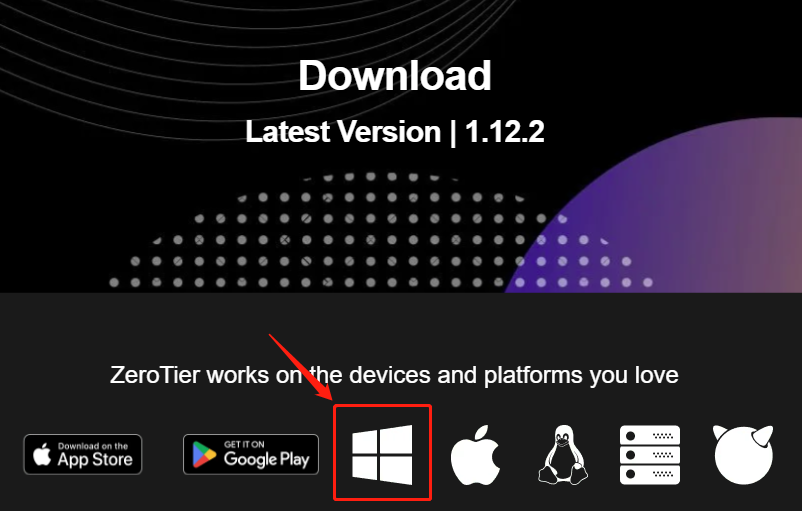
3 . After downloading, click the download icon and double-click ZeroTier One.msi to install.
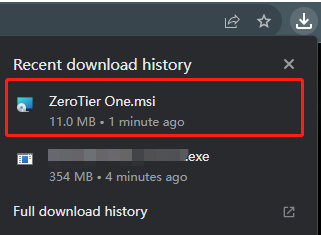
4 . Complete the installation according to the picture prompts.
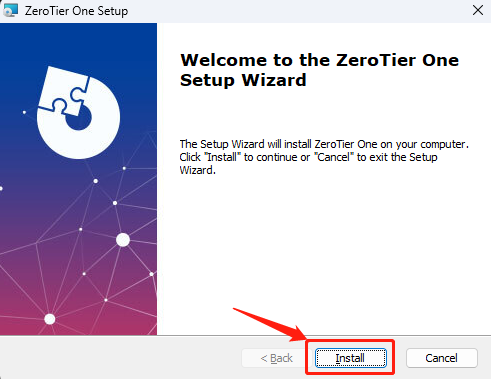
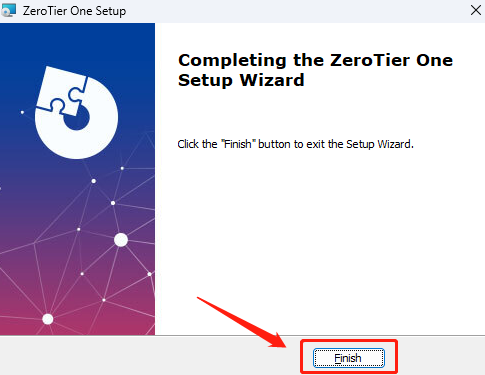
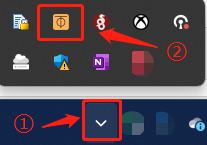
6 . Go to https://my.zerotier.com/ to register and log in to your account. After logging in, click Create a Network to create a network. ZeroTier will randomly assign a Network ID.
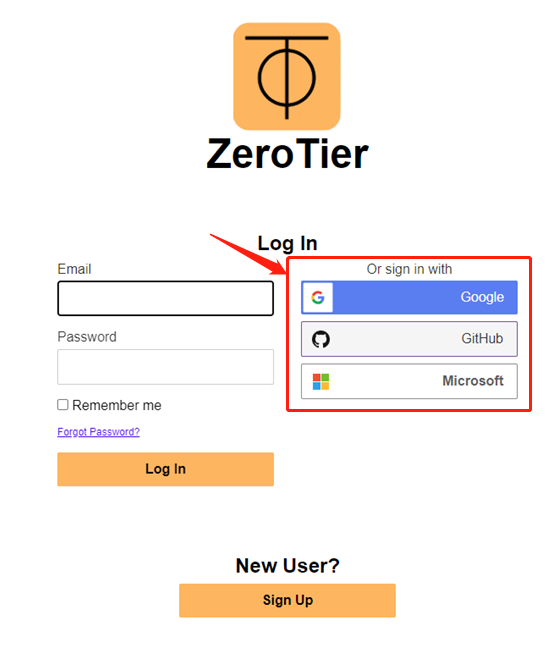
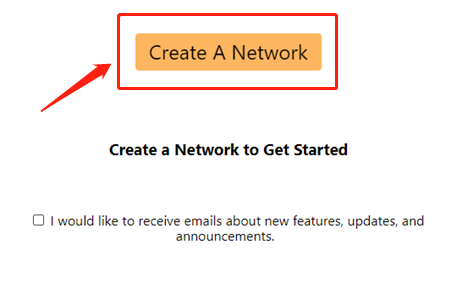
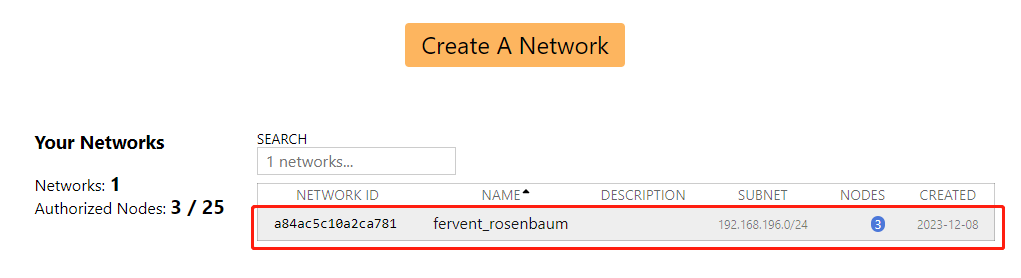
7 . Click the small ZeroTier One icon on the remote PC, and then click Join Network.The following dialog box will pop up. Enter the Network ID number assigned by ZeroTier in the previous step in the input box.
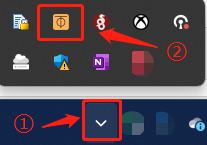

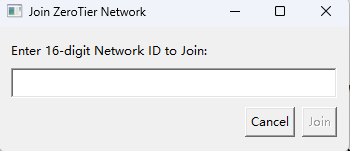
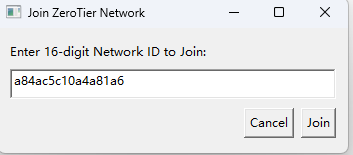
Local router settings
8 . Enter the router LAN IP(Can be found in the user manual) or URL http://wavlogin.link in the browser to log in to the router management interface.


9 . Go to "More > VPN > Zerotier", enable the Zerotier function, and enter the Network ID number assigned by ZeroTier in the previous step in the Network ID box. Then click Save. Waiting for configuration application.
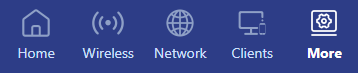
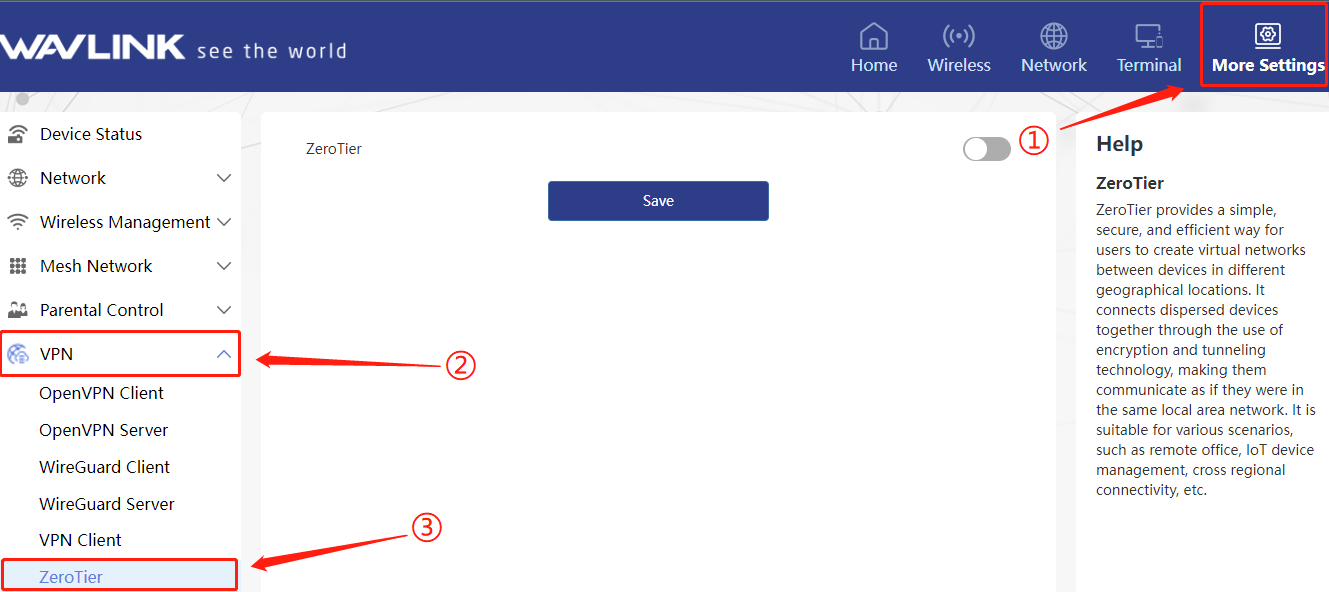
10 . After the configuration takes effect, wait for a while and the Zerotier Connection Status will change to "Connected" to indicate a successful connection.

11 . Return to Zerotier's network interface, click on the created network to enter the network configuration interface.
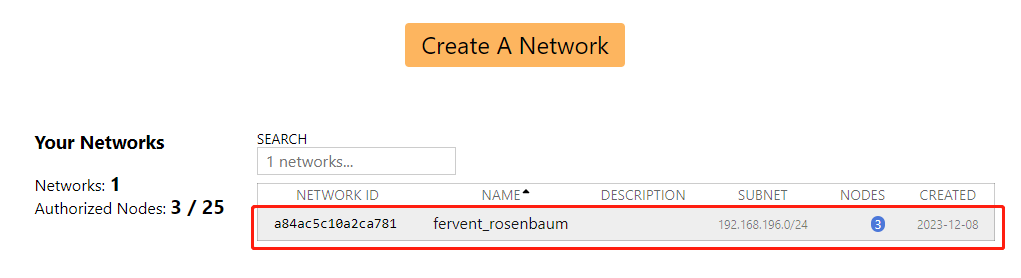
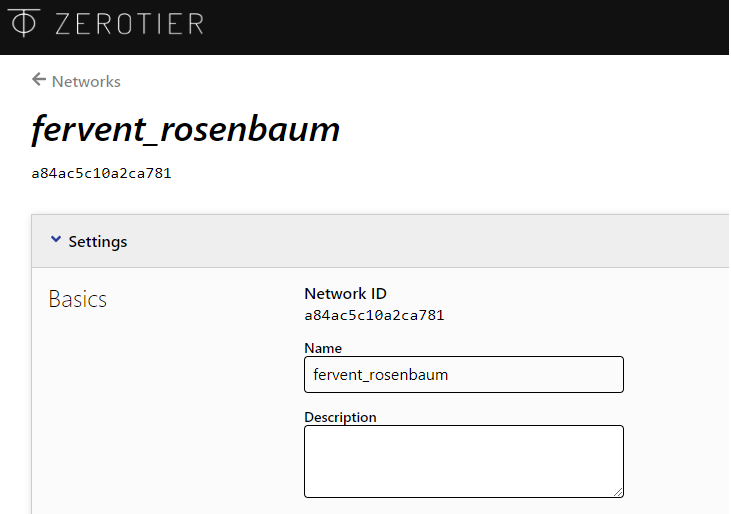
12 . Scroll down on the network configuration interface to Members. You can see that Members already have two members. These two members are the remote PC and the local router.
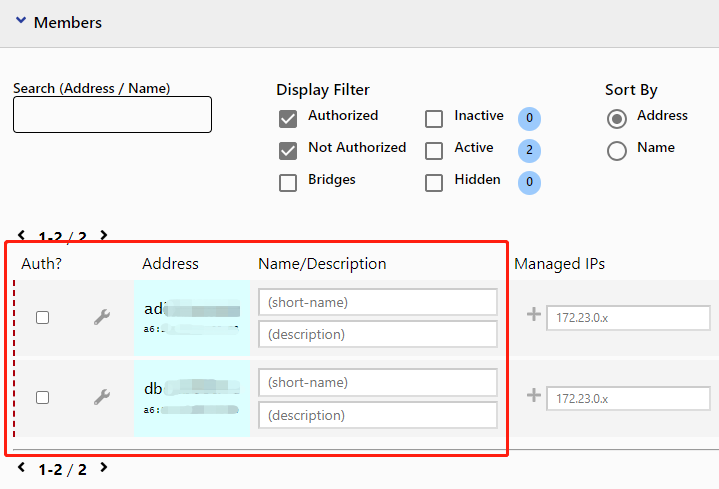
13 . Click to select two members to form a virtual LAN.Wait a few seconds and Zerotier will assign Managed IPs to them respectively. Remember the Managed IPs of the router, you will need it in the next step.
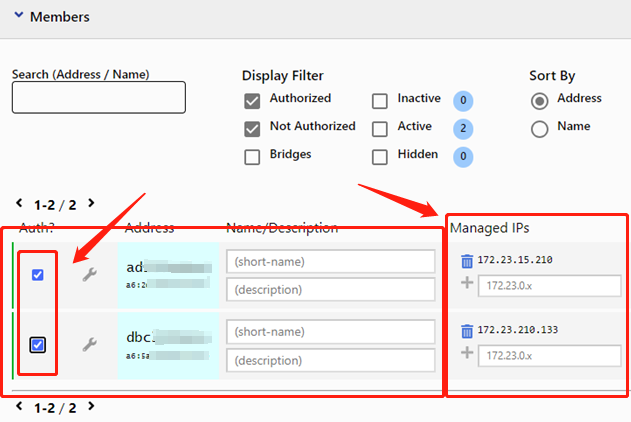
14 . On the network configuration interface, scroll up to Advancd and add a network segment according to the example below.Please fill in the information based on the actual router network segment.
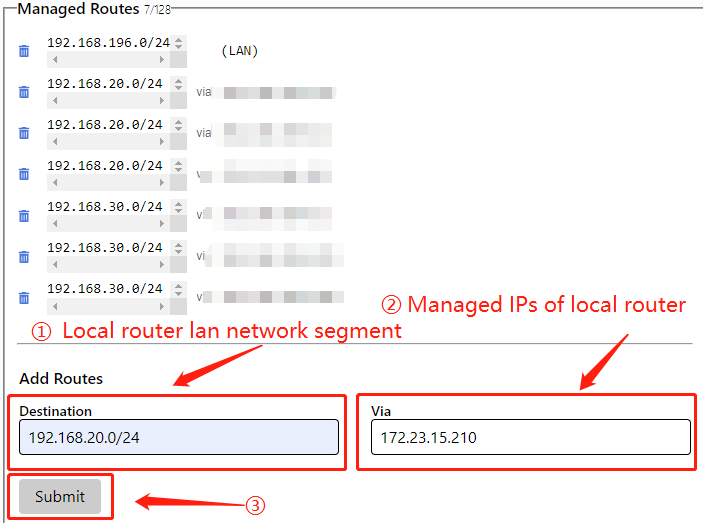
How to identify which are the managed IPs of the local router?
You can identify different devices based on their Mac addresses.
15 . After the addition is successful, you can see the network segment just set in the Managed Router.
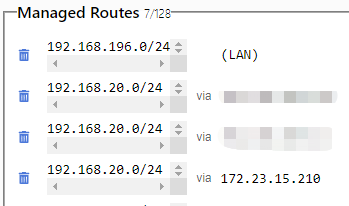
16 . Open the file manager of the local PC, enter the FTP server address in the address bar, such as ftp://172.23.210.133, and press the Enter key.


It shows that the connection is successful and you can see the ftp shared folder.
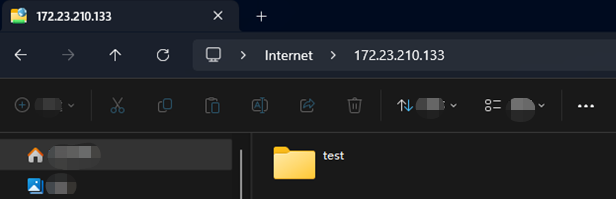
About ftp://172.23.210.133
ftp://172.23.210.133, 172.23.210.133 is the IP address of the FTP server. It should be noted here that the bound IP of the FTP server on the remote PC needs to be changed to the Managed IPs assigned by the Zerotier network.
Modify the ftp server binding IP :
-
Open IIS Manager.
-
Click FTP server.
-
Click Bindings and modify it.
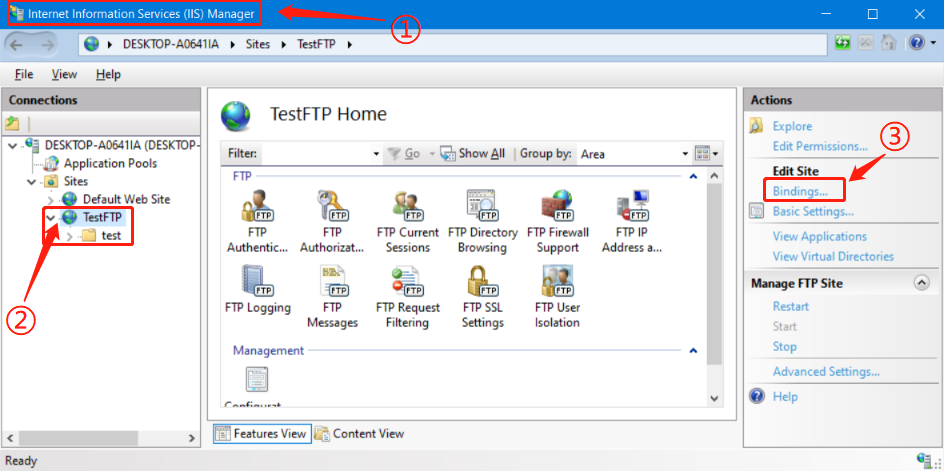
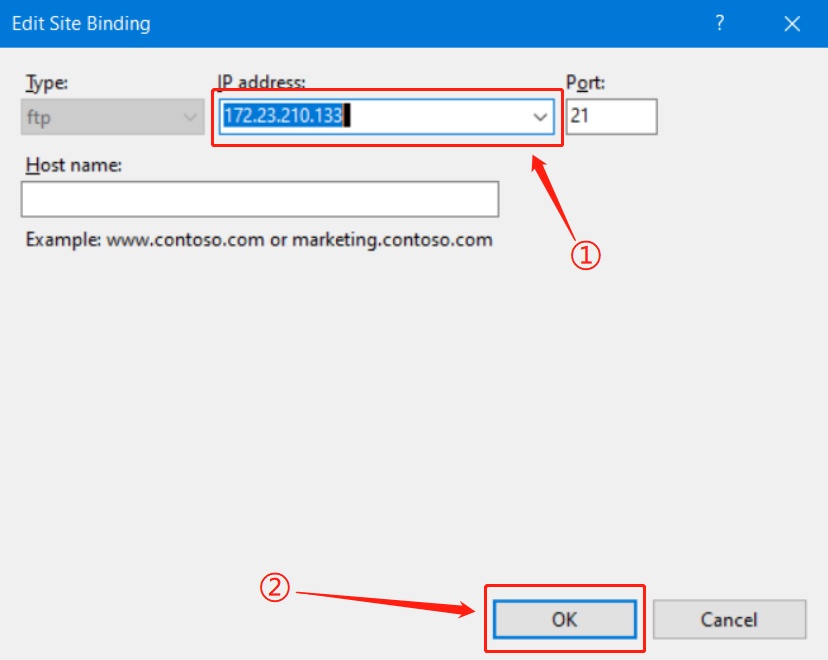
This case aims to use Zerotier+wavlink to support USB products to build remote access to Samba.
The application scenarios of this case include:
①Access and edit work files or study materials stored on shared devices when you are out or away from home.
② Back up important files to a shared storage device at home when you are out, or restore files from the storage device to other devices.
(Other scenes are waiting for you to explore.)
Environmental requirements:
-
A router that supports USB (this case uses wavlink’s WS-WN551X3 router).
-
The local PC, remote PC, and USB router are all connected to the Internet.
-
USB storage device.
(If your remote PC and local router have successfully joined the Zerotier network, you can click to jump directly to the remote desktop operation section.)
Zerotier configuration
1 . Open the remote PC browser and enter https://www.zerotier.com/ and hit Enter.

2 . Click "Download" to enter the download version selection page and select the windows version to download.
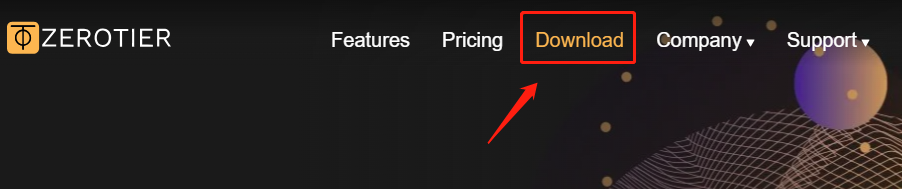
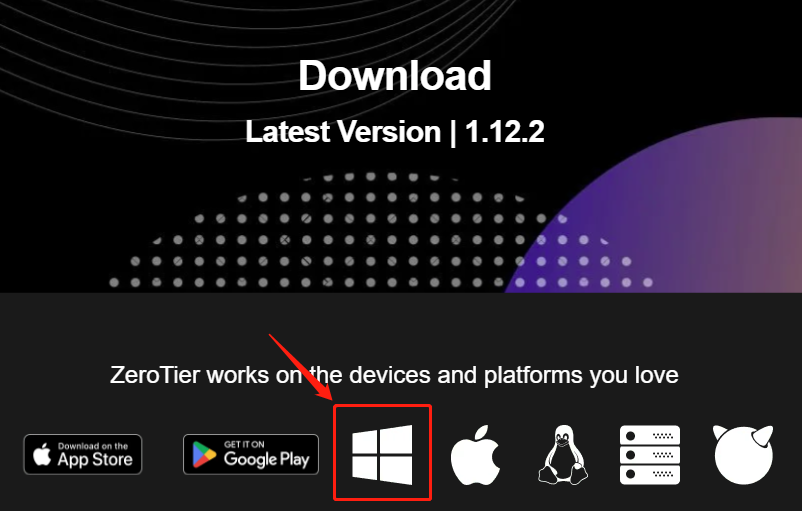
3 . After downloading, click the download icon and double-click ZeroTier One.msi to install.
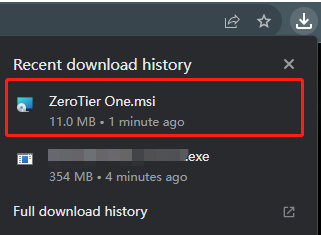
4 . Complete the installation according to the picture prompts.
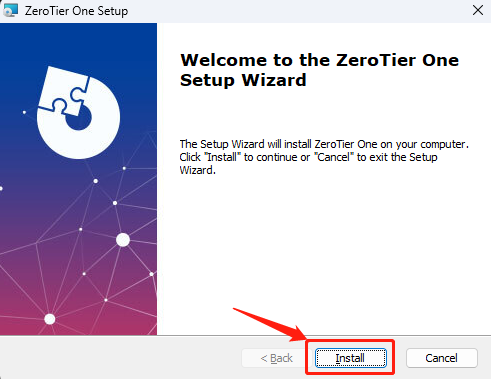
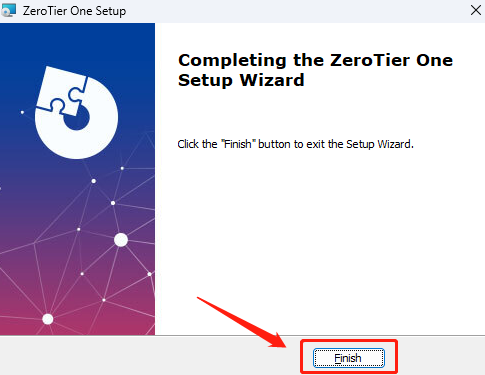
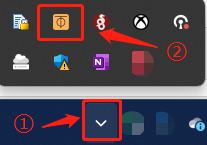
6 . Go to https://my.zerotier.com/ to register and log in to your account. After logging in, click Create a Network to create a network. ZeroTier will randomly assign a Network ID.
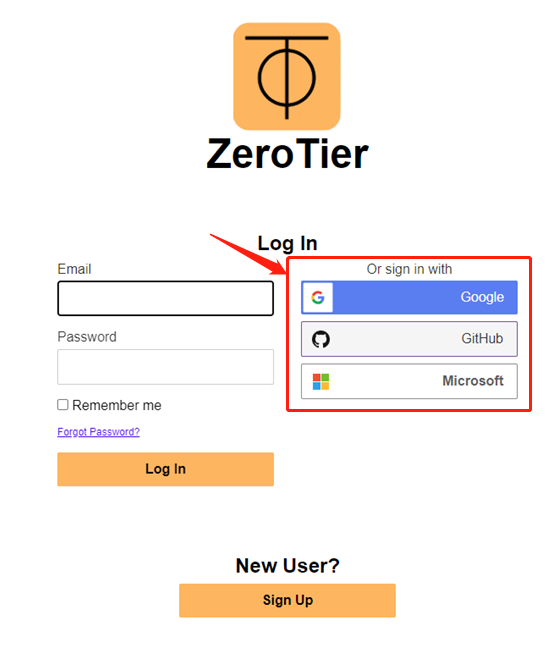
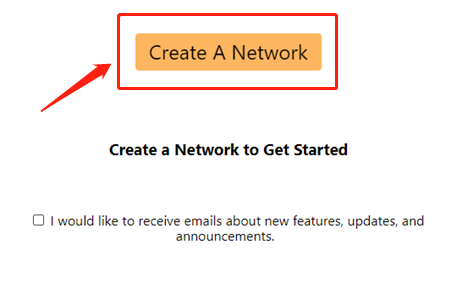
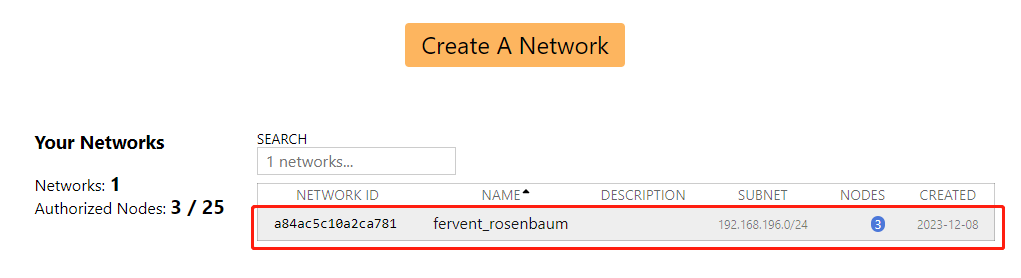
7 . Click the small ZeroTier One icon on the remote PC, and then click Join Network.The following dialog box will pop up. Enter the Network ID number assigned by ZeroTier in the previous step in the input box.
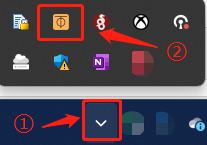

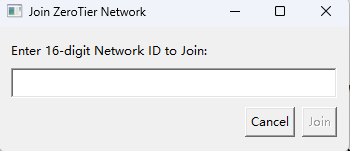
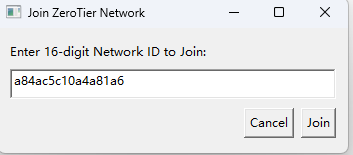
Local router settings
8 . Enter the router LAN IP(Can be found in the user manual) or URL http://wavlogin.link in the browser to log in to the router management interface.


9 . Go to "More > VPN > Zerotier", enable the Zerotier function, and enter the Network ID number assigned by ZeroTier in the previous step in the Network ID box. Then click Save. Waiting for configuration application.
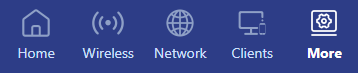
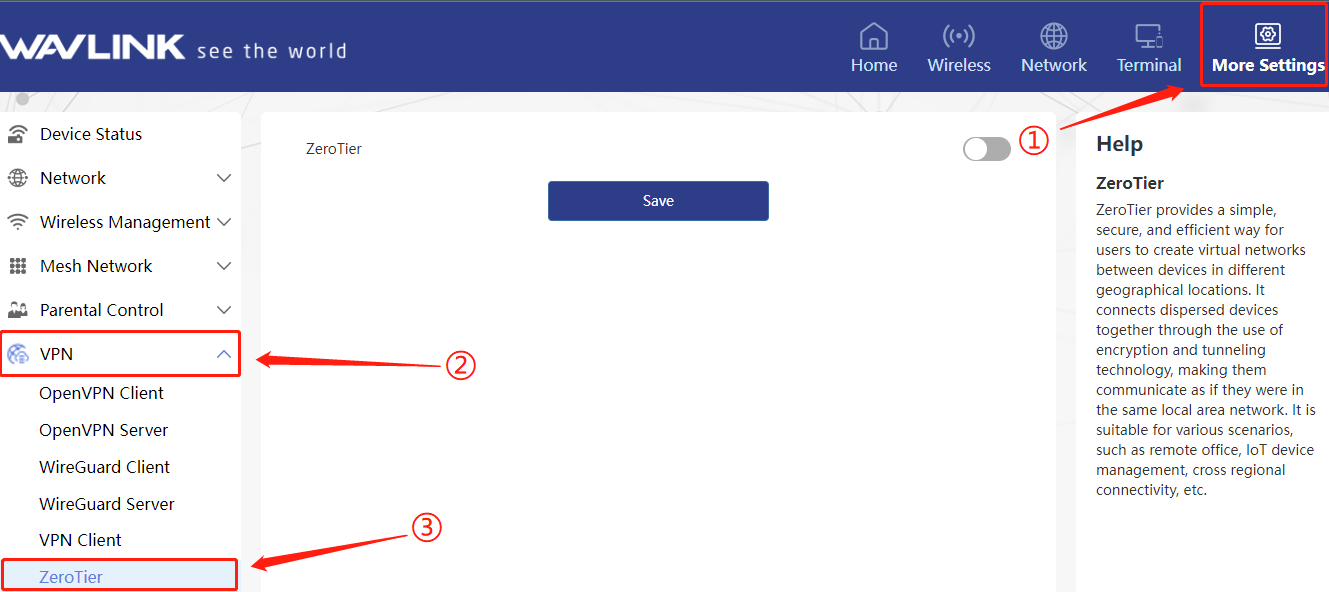
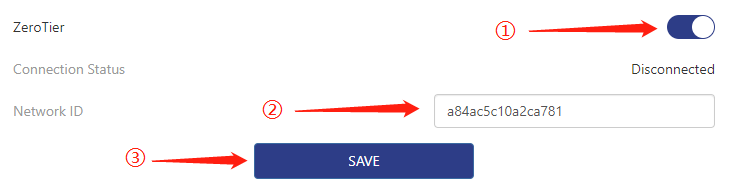
10 . After the configuration takes effect, wait for a while and the Zerotier Connection Status will change to "Connected" to indicate a successful connection.

11 . Connect the USB storage device to the USB port of the router. Enter Storage Management and check whether the USB access is successful. If successful, the USB status will be as shown in the figure below.
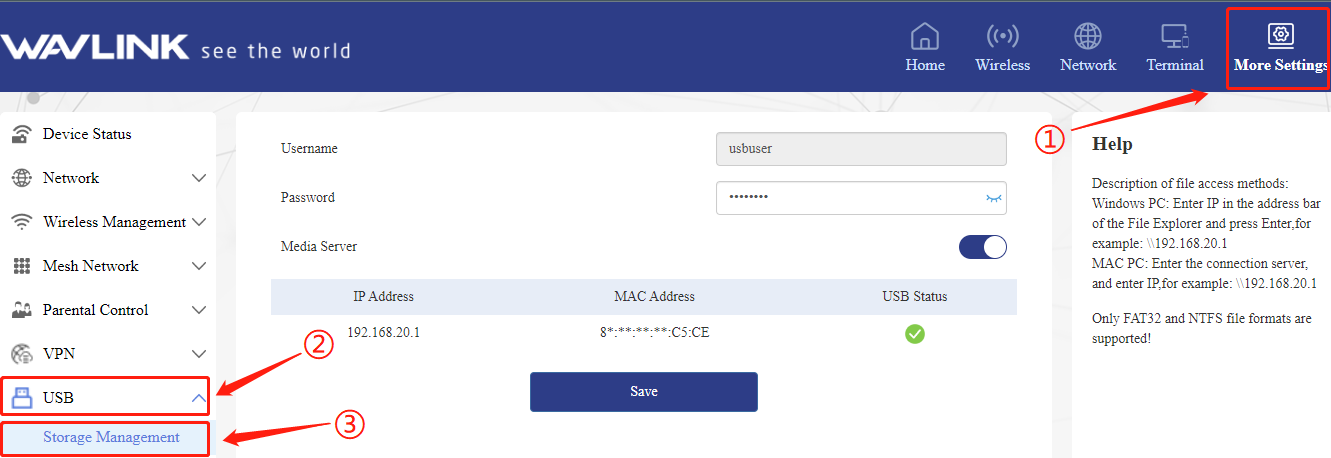
12 . After setting the USB user password, click Save.
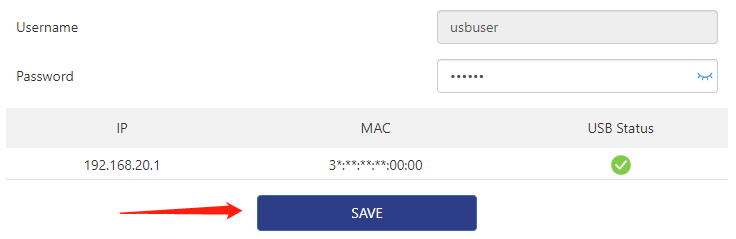
13 . Return to Zerotier's network interface, click on the created network to enter the network configuration interface.
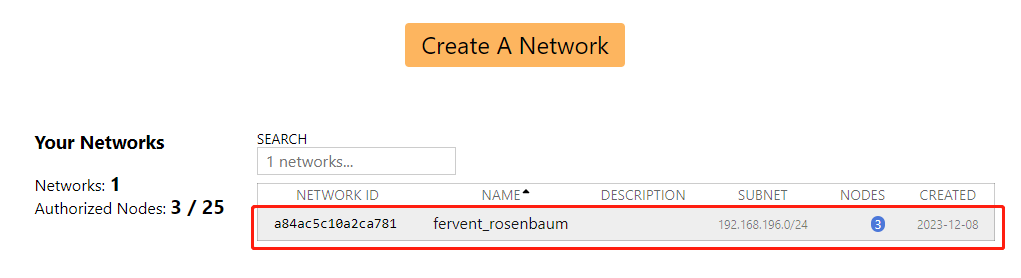
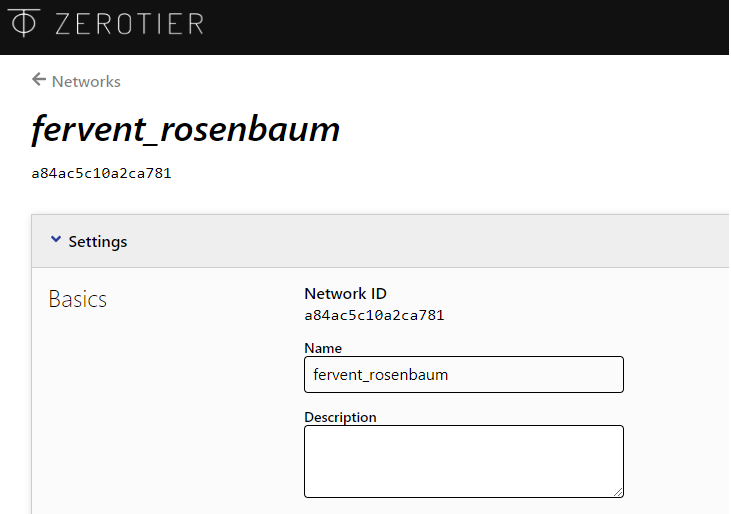
14 . Scroll down on the network configuration interface to Members. You can see that Members already have two members. These two members are the remote PC and the local router.
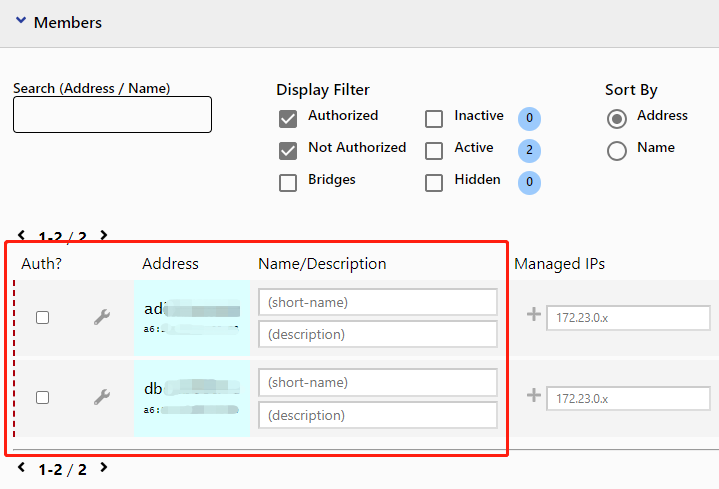
15 . Click to select two members to form a virtual LAN.Wait a few seconds and Zerotier will assign Managed IPs to them respectively. Remember the Managed IPs of the router, you will need it in the next step.
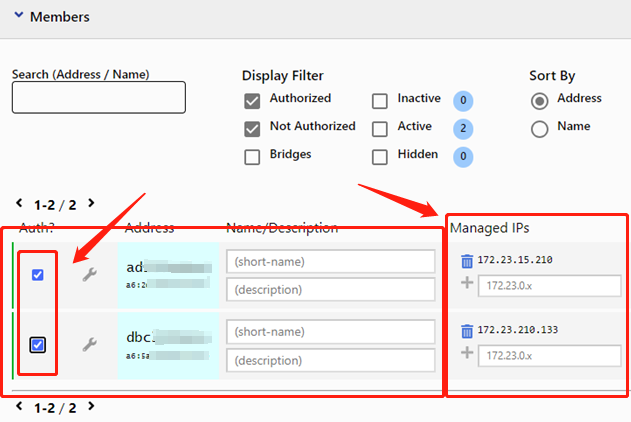
16 . On the network configuration interface, scroll up to Advancd and add a network segment according to the example below.Please fill in the information based on the actual router network segment.
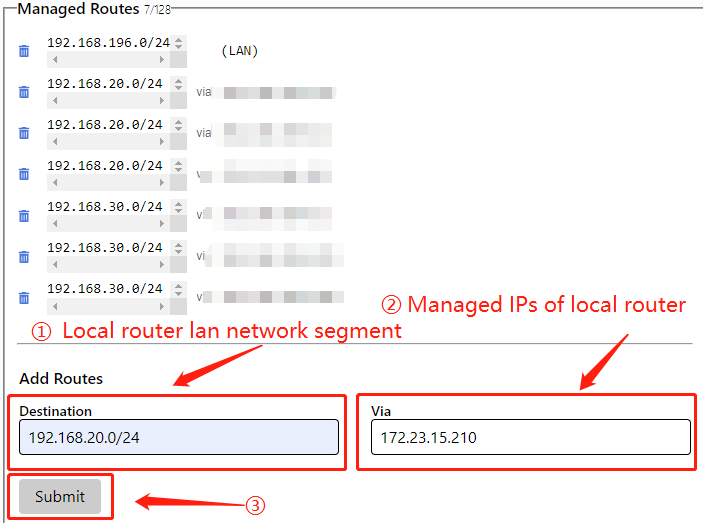
How to identify which are the managed IPs of the local router?
You can identify different devices based on their Mac addresses.
17 . After the addition is successful, you can see the network segment just set in the Managed Router.
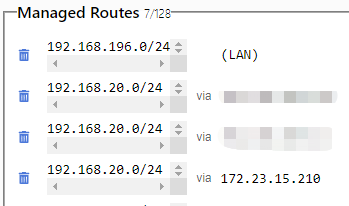
18 . Type "win+R" on the remote PC keyboard, enter \\192.168.20.1 in the "RUN" window and hit Enter. The shared folder will appear after successful access. (192.168.20.1 is the IP address of the router storage management)

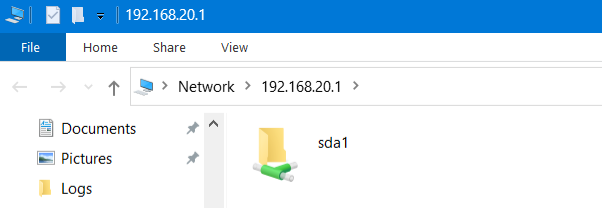
19 . On the USB router side, you can connect to the router WiFi through a laptop or mobile device such as a mobile phone or iPad to enter the router storage and create files. At this time, USB router + USB storage device = shared file system
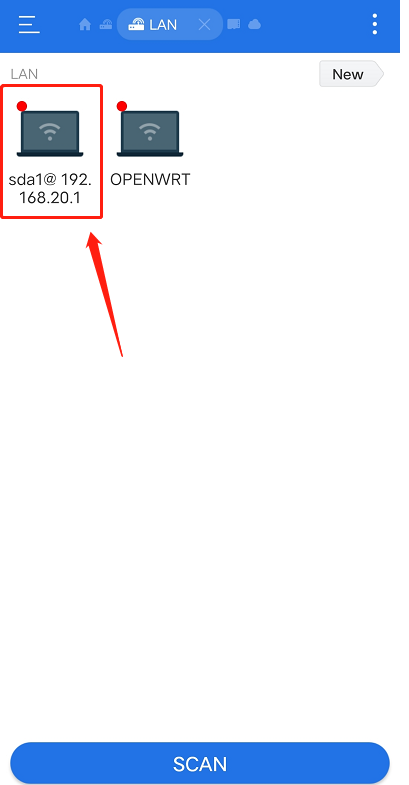
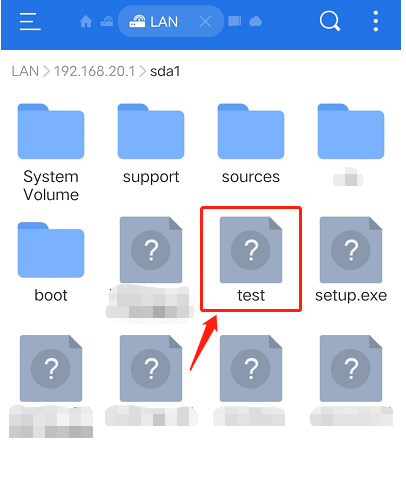
This case aims to use Zerotier to realize remote desktop connections between different LANs.The simulation scenario in this case is working from home, and a personal PC is remotely connected to a remote company PC.
Environmental requirements:
-
Both the local PC and the remote PC are connected to the Internet.
-
Start the remote desktop service on the remote PC.
-
wavlink router. (The wavlink router comes with Zerotier service and is easy to use.)
(If your remote PC and local router have successfully joined the Zerotier network, you can click to jump directly to the remote desktop operation section.)
Zerotier configuration
1 . Open the remote PC browser and enter https://www.zerotier.com/ and hit Enter.

2 . Click "Download" to enter the download version selection page and select the windows version to download.
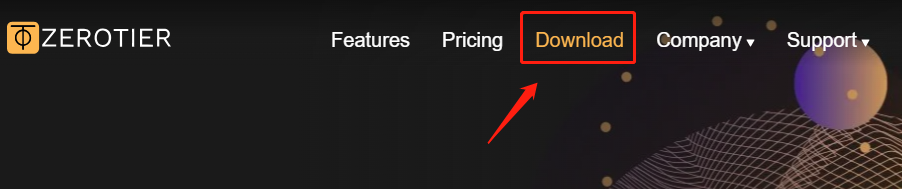
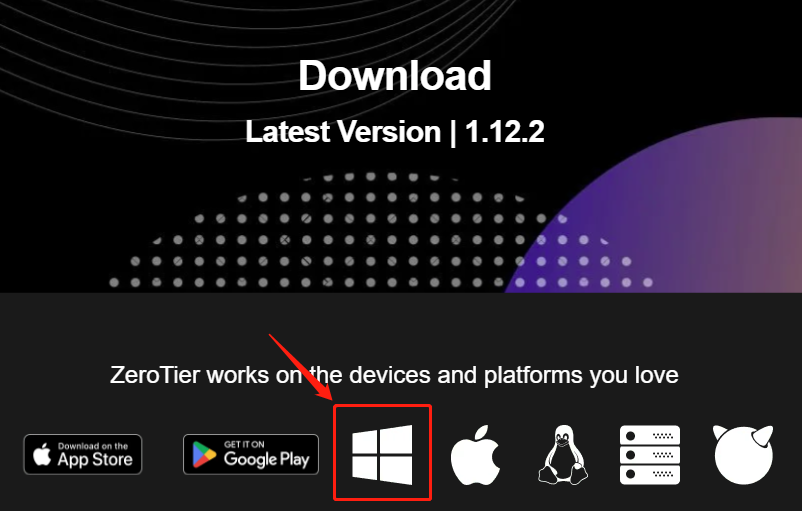
3 . After downloading, click the download icon and double-click ZeroTier One.msi to install.
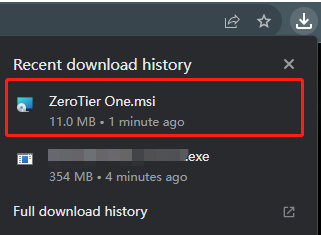
4 . Complete the installation according to the picture prompts.
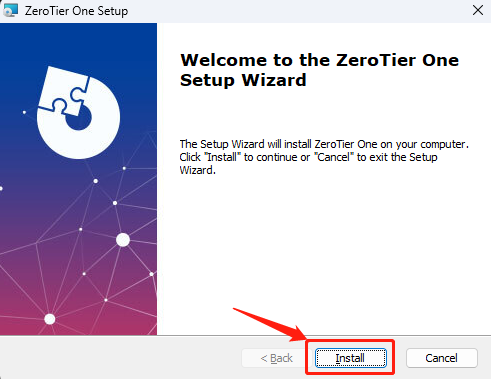
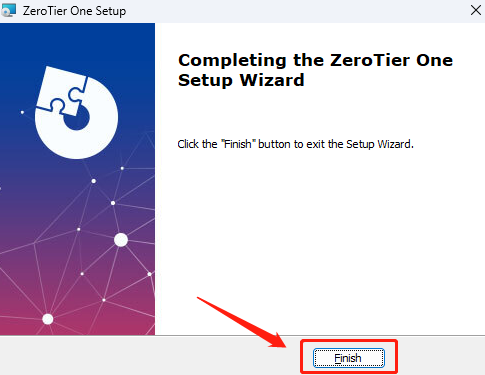
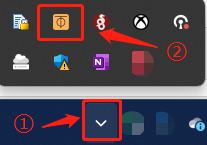
6 . Go to https://my.zerotier.com/ to register and log in to your account. After logging in, click Create a Network to create a network. ZeroTier will randomly assign a Network ID.
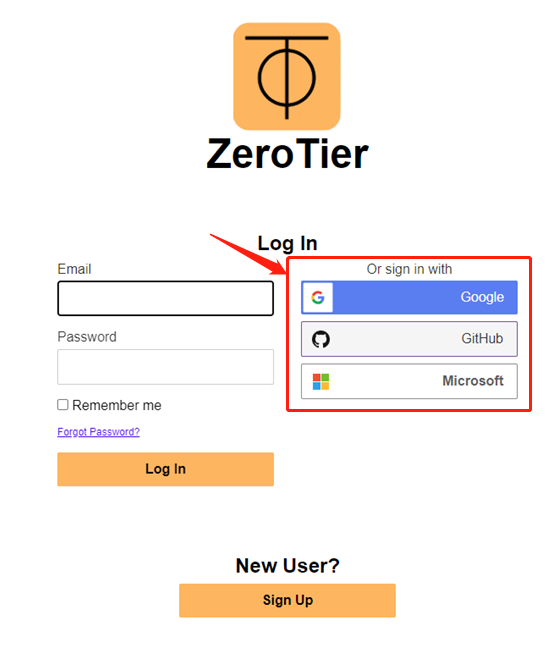
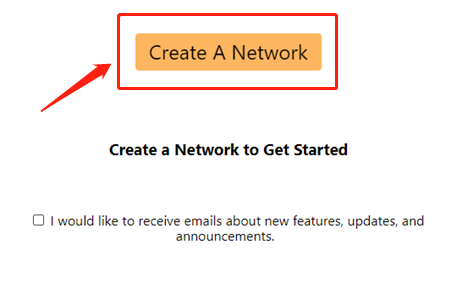
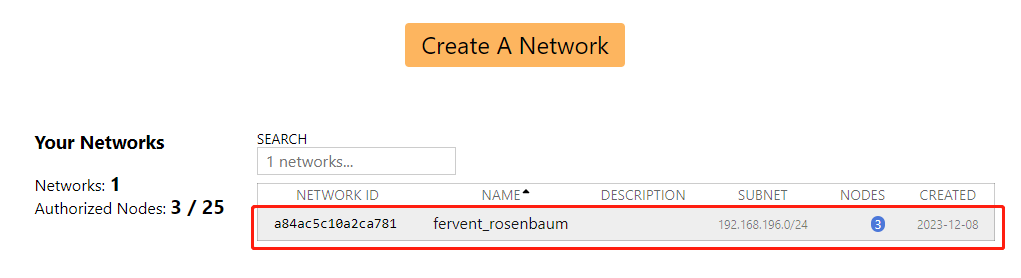
7 . Click the small ZeroTier One icon on the remote PC, and then click Join Network.The following dialog box will pop up. Enter the Network ID number assigned by ZeroTier in the previous step in the input box.
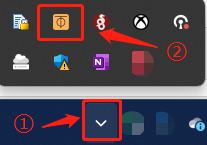

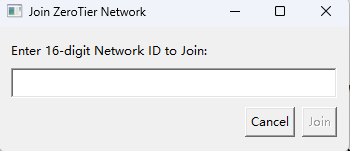
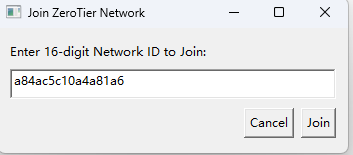
Local router settings
8 . Enter the router LAN IP(Can be found in the user manual) or URL http://wavlogin.link in the browser to log in to the router management interface.


9 . Go to "More > VPN > Zerotier", enable the Zerotier function, and enter the Network ID number assigned by ZeroTier in the previous step in the Network ID box. Then click Save. Waiting for configuration application.
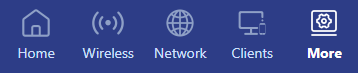
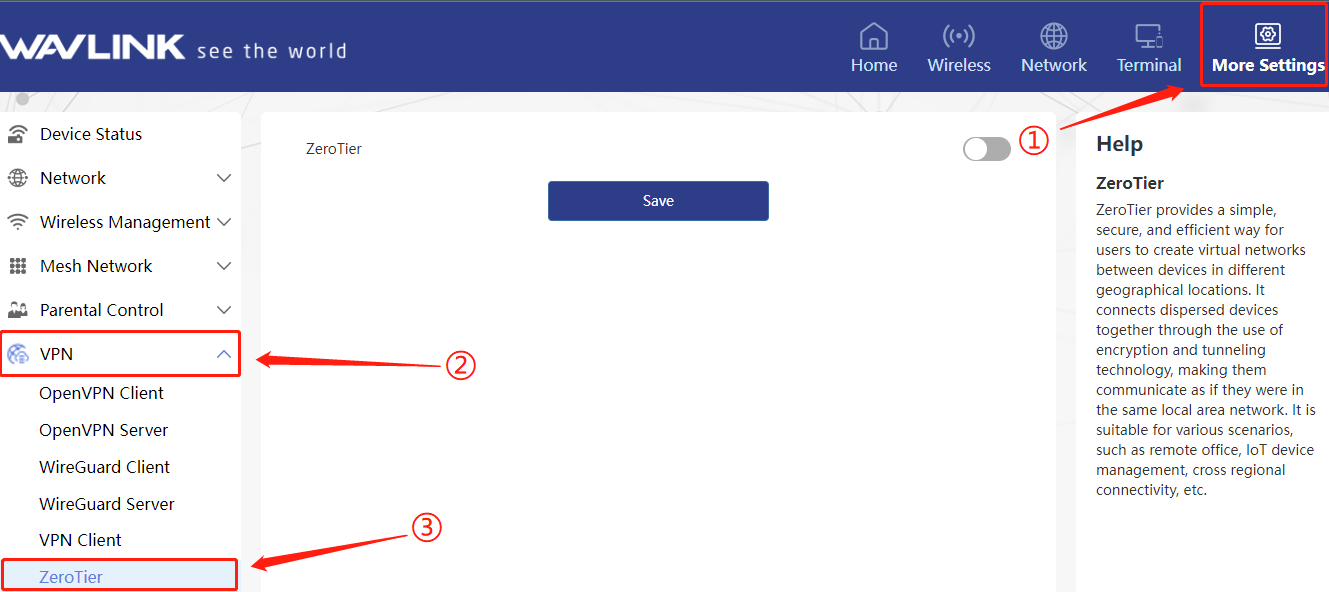
10 . After the configuration takes effect, wait for a while and the Zerotier Connection Status will change to "Connected" to indicate a successful connection.

11 . Return to Zerotier's network interface, click on the created network to enter the network configuration interface.
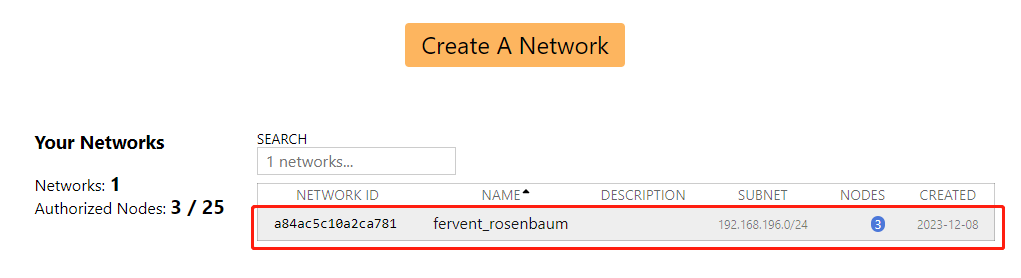
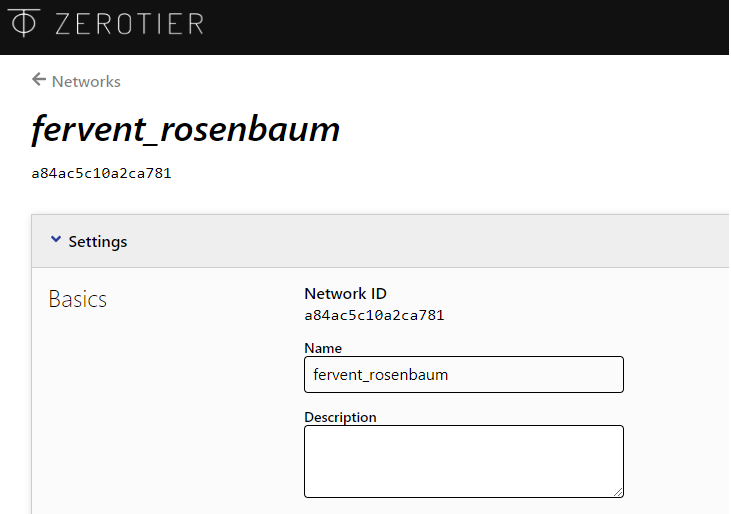
12 . Scroll down on the network configuration interface to Members. You can see that Members already have two members. These two members are the remote PC and the local router.
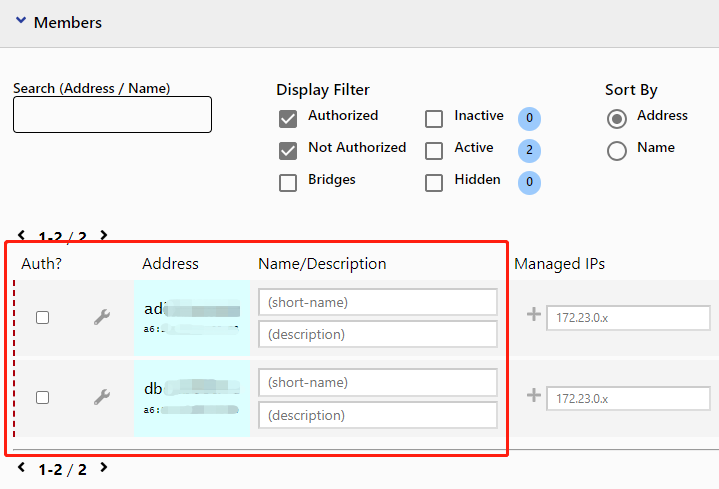
13 . Click to select two members to form a virtual LAN.Wait a few seconds and Zerotier will assign Managed IPs to them respectively. Remember the Managed IPs of the router, you will need it in the next step.
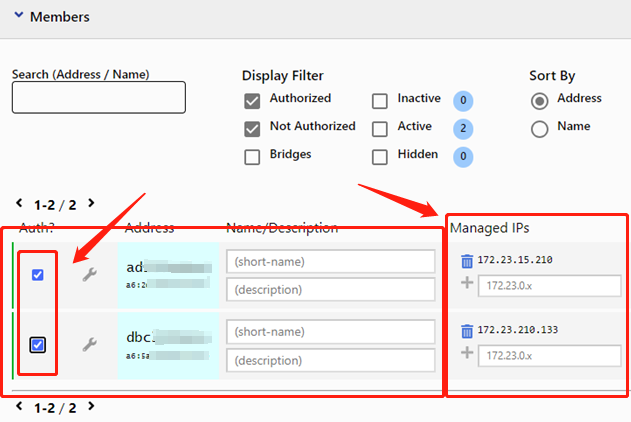
14 . On the network configuration interface, scroll up to Advancd and add a network segment according to the example below.Please fill in the information based on the actual router network segment.
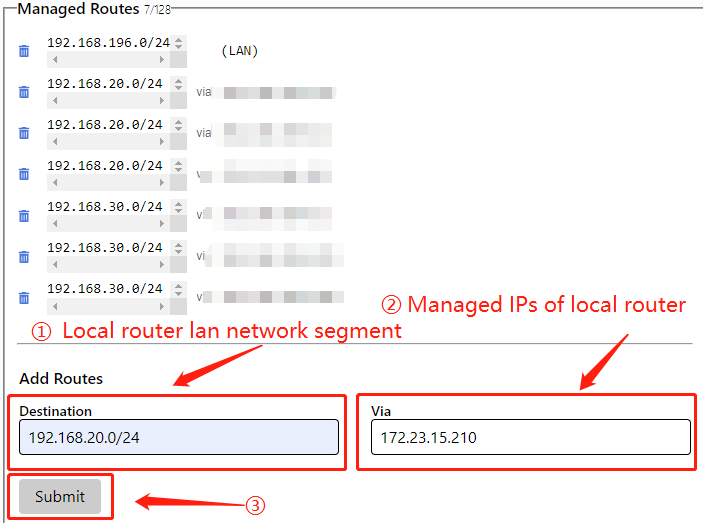
How to identify which are the managed IPs of the local router?
You can identify different devices based on their Mac addresses.
15 . After the addition is successful, you can see the network segment just set in the Managed Router.
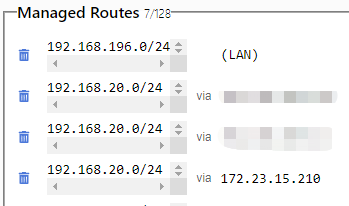
16 . Type "win+R" on the keyboard, enter mstsc in the pop-up window and hit Enter.
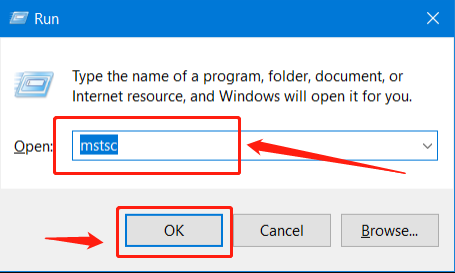
17 . Enter the IP address of the remote PC you want to control, enter and press Enter.
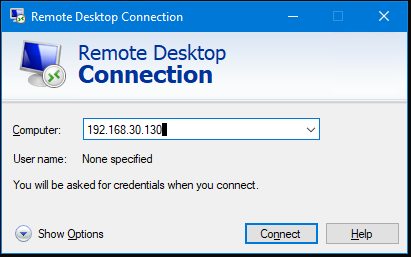
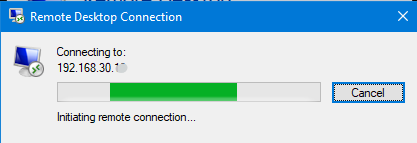
18 . After the connection is established, you need to verify the username and password of the remote PC. Enter the correct username and password to connect successfully.
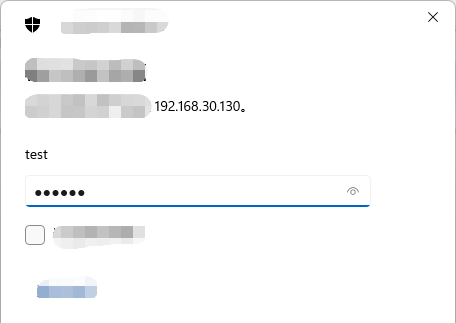
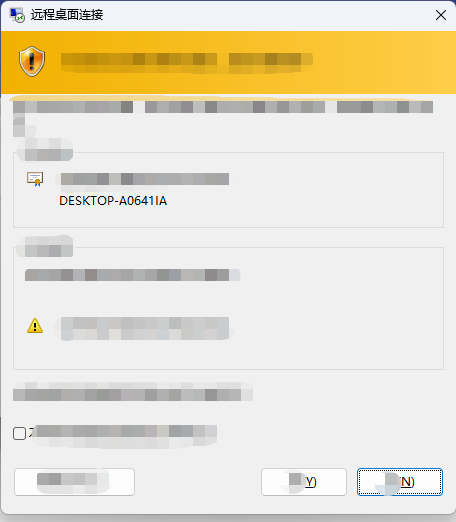
19 . After the connection is successful, the remote connection window appears and you can start your remote office.