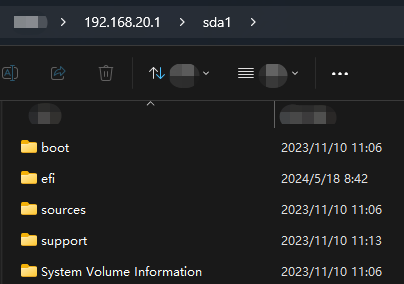Storage Server
Connecting external USB storage devices (such as USB flash drives or external hard drives) to the router provides Network Attached Storage (NAS) functionality. In this way, all devices within the local area network (such as computers, smartphones, tablets, etc.) can access and share files in these storage devices.
1 . Open the browser, enter wavlogin.link, and enter the password to enter the router management page.
2 . Click "More Settings > USB > Storage Server", click the button and then click "Save" to successfully enable it.

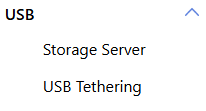
3 . Take the USB flash drive as an example: connect the USB flash drive to the USB port of the router, wait for the device to be recognized, and set the login username and password after successful recognition.
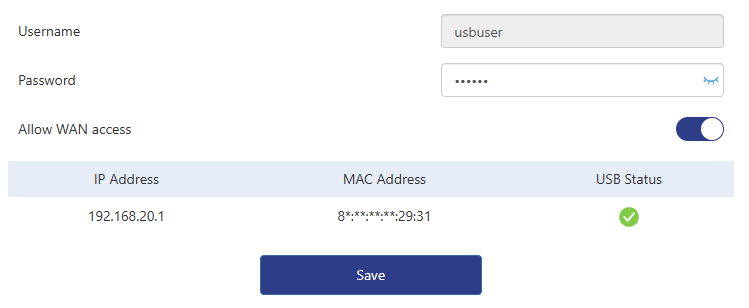
4 . Open the computer's file explorer, enter "\\192.168.20.1" in the search bar and press Enter, and the connection to device sda1 will be displayed below.

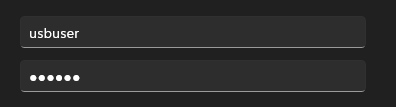
Description of file access methods
Windows PC: Enter IP in the address bar of the File Explorer and press Enter,for example: \\192.168.20.1
MAC PC: Enter the connection server, and enter IP,for example: \\192.168.20.1
Only EXFAT, FAT32 and NTFS file formats are supported!
5 . Double-click "sda1" to pop up the login box, enter the username and password just set to log in.
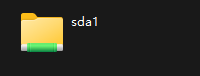
6 . After successful login, you can see the files in the USB flash drive.