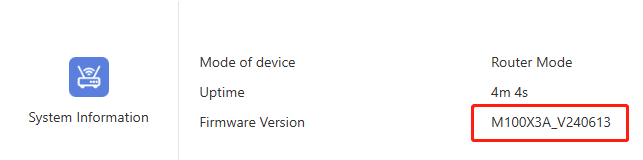UBOOT Upgrade the firmware
If your device cannot upgrade or update the firmware normally, you can use this method to update the firmware.
Tools
An available Ethernet cable, firmware you need to upgrade or replace, computer, wavlink router.
Detailed steps
1 . Power off the device and connect the network cable to the WAN port of the router and the network port of the computer.
2 . Open the control panel of the computer, enter the home page of the Control panel and click "View network status and tasks > Change adapter settings".
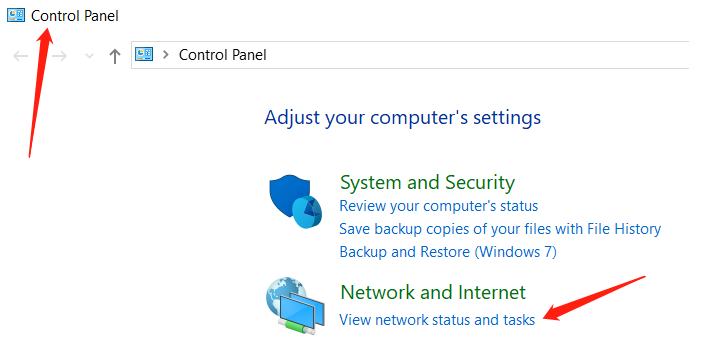

3 . Right-click the TAB of "Ethernet", and click "Properties" in the menu bar to open the Properties TAB.
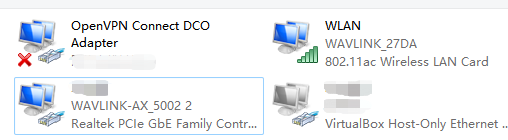
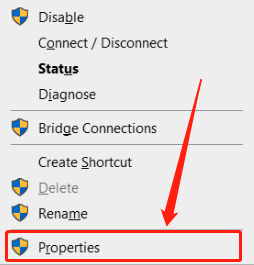
4 . In the TAB, click "Properties" and double-click "IPV4" to go to the interface for modifying IPV4 properties.
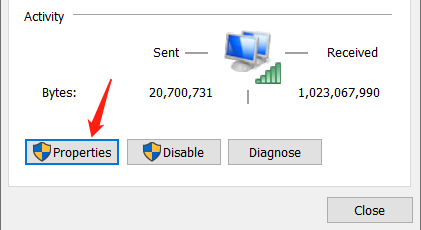
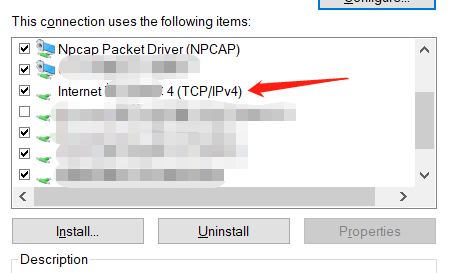
5 . Change "Obtain an IP address automatically" to "Use the following IP address", enter 192.168.10.100" and 255.255.255.0 in the IP address and subnet mask fields, and click "OK".
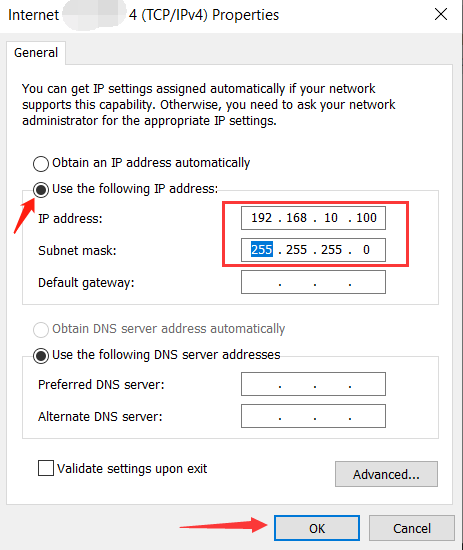
Tip
Click "Obtain IP Address automatically" and then click "OK" to cancel the static IP address.The manual IP address here is to set the static IP.
6 . Press the RESET button of the device, then power on the router, hold down the 6s Reset button and release the button. Then the device automatically enters the Uboot mode.
7 . Open the browser on the PC, enter 192.168.10.1 in the address box, and press enter. The uboot recovery page is displayed.
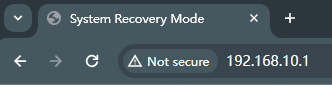
8 . click "Choose File", select to upload the firmware you want to restore/upgrade, click "OK" after selecting, that is, the page displays the firmware you selected, click "Upload".
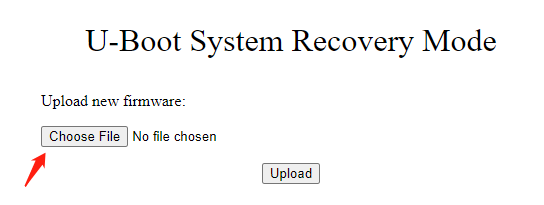
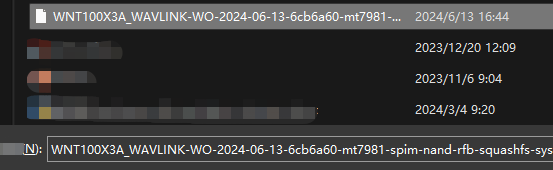
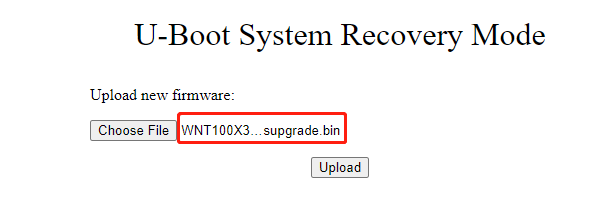
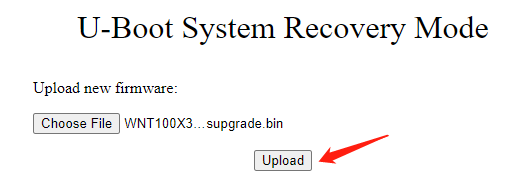
9 . After uploading, please confirm whether the actual firmware information is the same as that displayed on the page. After confirming, click "Proceed" to start the firmware upgrade.
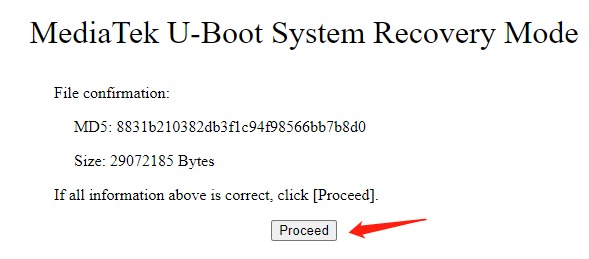
10 . After the firmware upgrade is complete, change the network cable connecting to the WAN port of the router to connect to the LAN port, revoke the static IP address set by the computer, and use DHCP to automatically obtain it.
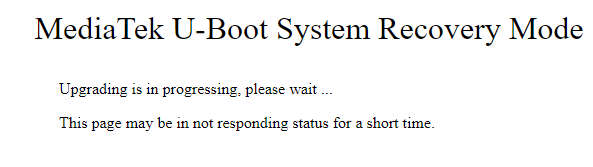
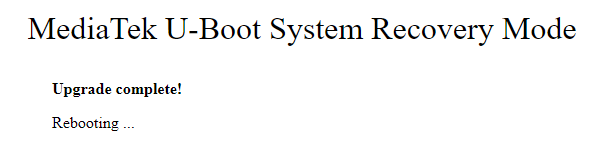
11 . Open the browser, enter wavlogin.link to login to the device management page, and complete the wizard as prompted.
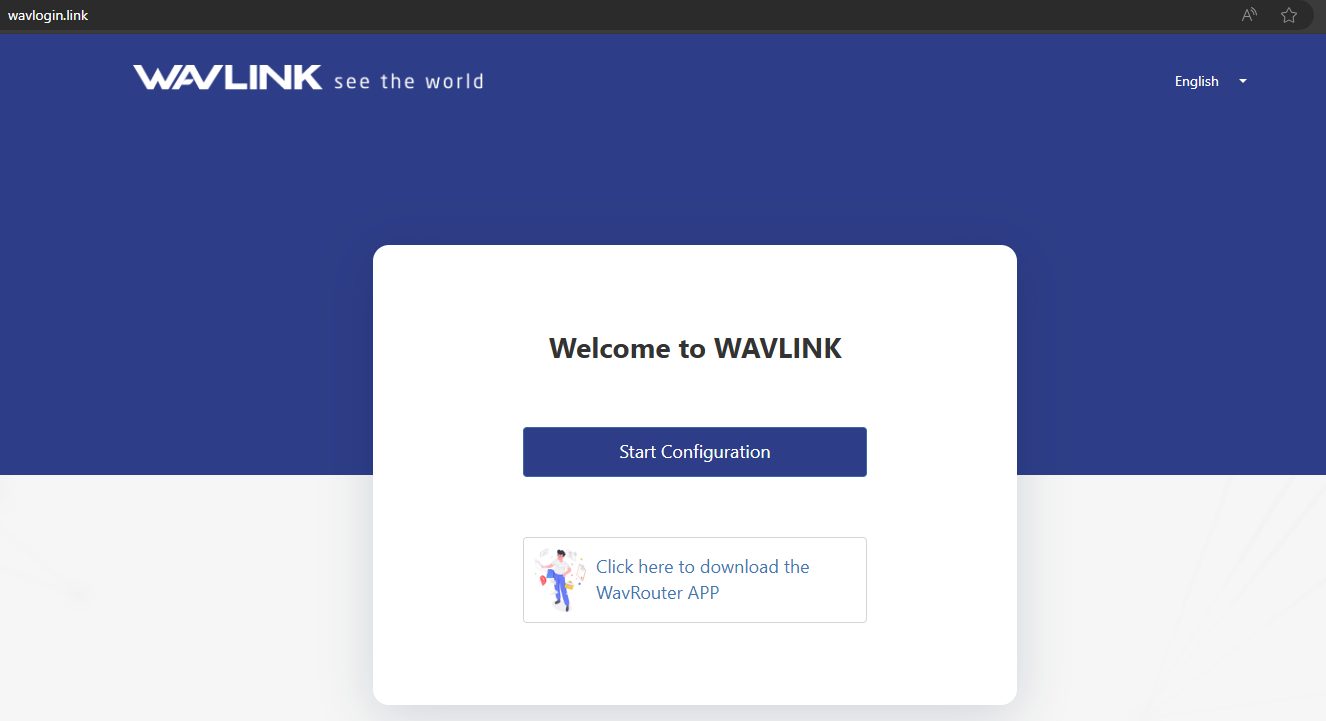
12 . After the initial configuration is complete, enter your password to log in to the management page. You can see that the firmware version is updated.