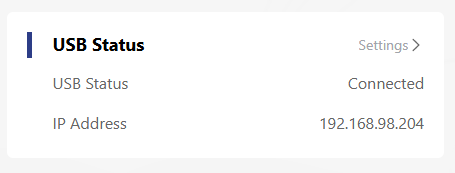USB Tethering
The USB tethering feature enables the router to share a cellular network connection by connecting the smartphone's USB port to the router's USB port.
1 . Open the browser, enter wavlogin.link, and enter the password to enter the router management page.
2 . Click "More Settings > USB > USB Tethering", click the button and then click "Save" to successfully enable it.

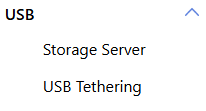

3 . Use an available data cable to connect the travel router and the phone.
4 . Open the phone settings, enter "USB" in the search box to search, click "USB Tethering" to enter the USB Tethering settings, and enable the function.
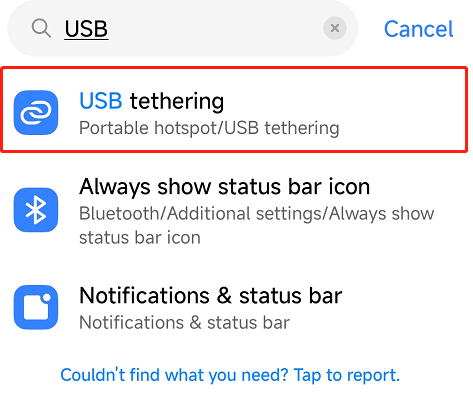
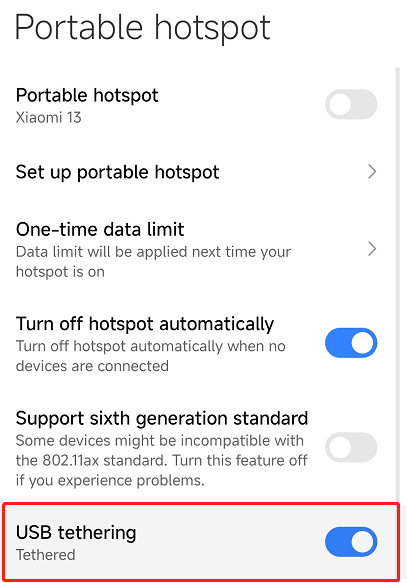
Note
Please make sure that the phone is connected to the Internet and the network is available! If the phone is not connected to the Internet, the USB Tethering function may not be enabled.
5 . After enabling, the USB Tethering connection information can be seen in the router management interface.