Wireless Settings
Wireless network status check
After logging in, enter "More Settings > Device Status" to view relevant information.


Set up wireless network
1 . Open the browser, enter wavlogin.link, and enter the password to enter the router management page.
2 . Click "Wireless Settings" to directly set the wireless name and wireless password.

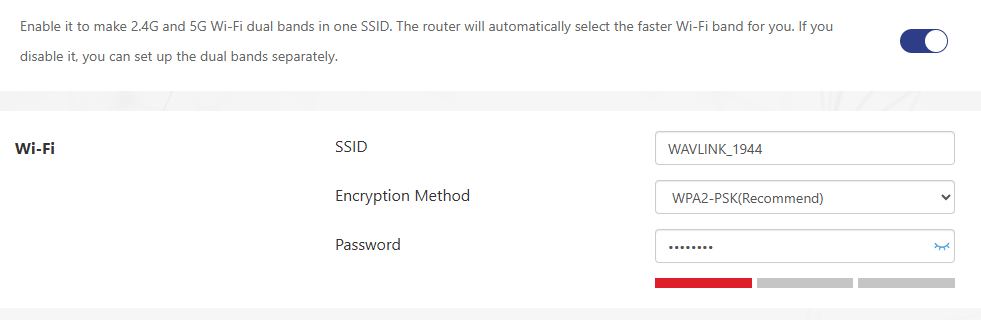
Enable dual-band integration
2.4G and 5G wireless networks use the same wireless name. When the terminal connects to Wi-Fi, the router will automatically select the Internet frequency band for the terminal according to the network conditions. Set the wireless name and wireless password, select an encryption method, and click "Save".
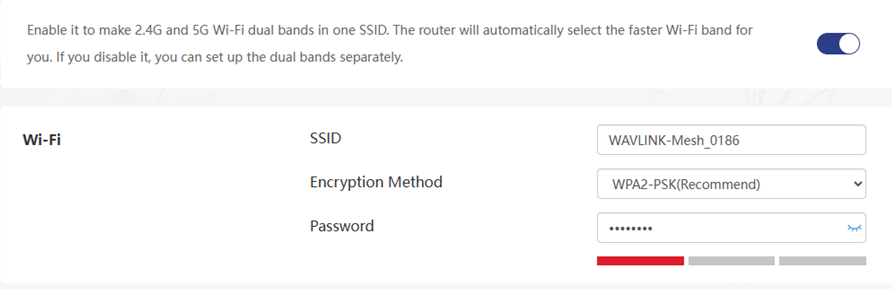
SSID : Maximum length is no more than 31 characters, and Chinese characters are no more than 10 characters.
Encryption method : The wireless encryption of this router uses WPA2-PSK encryption method and AES encryption algorithm by default. The wireless password is 8 to 63 characters, preferably a combination of numbers, letters, and symbols.
Switching the encryption protocol from WPA2 to WPA3 can enhance the encryption algorithm and improve the connection security of Wi-Fi devices.
Turn off dual-band
Turn off dual-band integration to set up 2.4G and 5G networks separately. Click the button on the right to turn off dual-band integration.
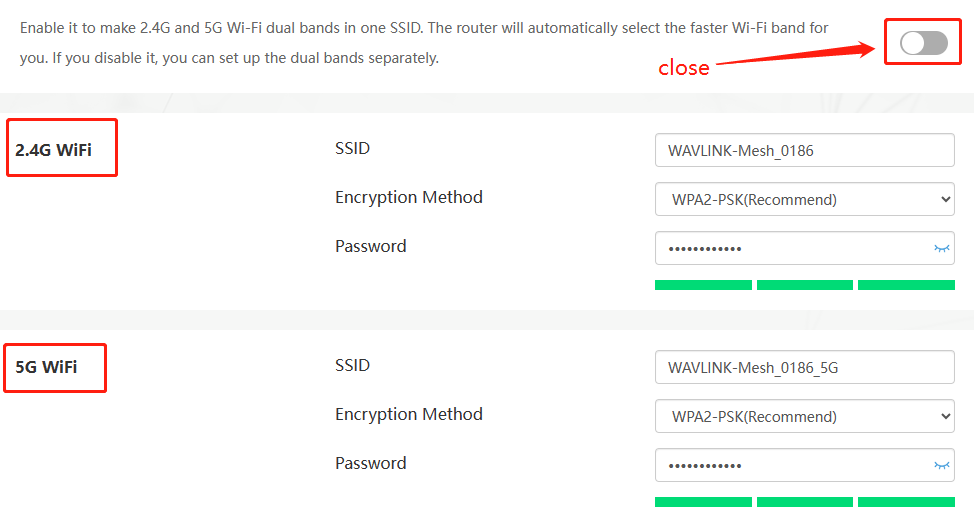
Advanced
Channel : You can manually change the channel corresponding to the corresponding wireless network. If you don't know how to select the channel, we recommend that you select Auto, the device will select the best channel according to the surrounding environment to get a better network experience.
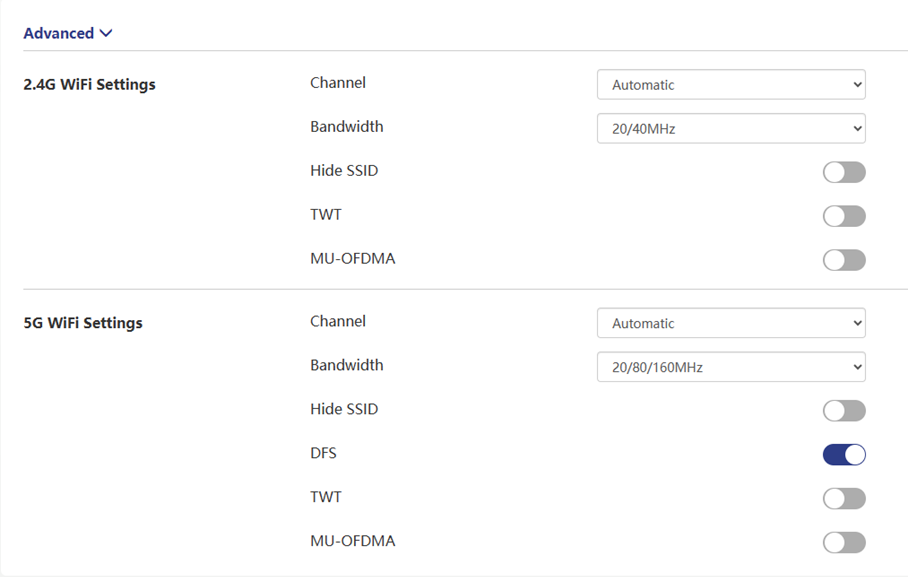
Bandwidth : The bandwidth of the frequency band that the router transmits wireless data.
Hide SSID : When enabled, the wireless signal of the corresponding network will be hidden.
DFS : Dynamic Frequency Selection (DFS) , it is recommended to turn on this switch so that the device will automatically avoid channel values that are not allowed in your area.
TWT : When enabled, the router will automatically optimize resource scheduling between devices, negotiate wake-up times, reduce disorderly competition, increase device sleep time, and improve router lifespan.
MU-OFDMA : After activation, the router will multiplex multiple users to improve transmission efficiency and reduce network latency in a multi-user Internet environment.