How to solve the problem that the device cannot access the Internet?
1 . Check the device SIM card status :
Log in to the device management page and go to Advanced > 4G status to check the signal strength.

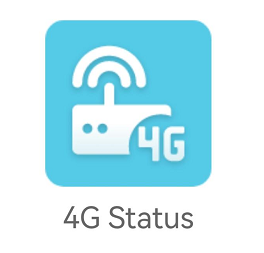
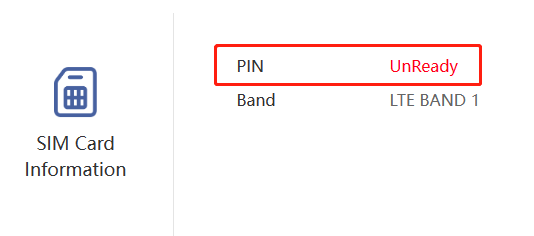
- Log in to the device management page and go to Advanced > 4G status to view the SIM status. UnReady means the SIM card is not inserted.
- Make sure the SIM card has been fully inserted into the SIM card slot, insert the card first and then start;
- Check whether the SIM card is damaged or expired. If the SIM card is damaged or expired, you may need to replace it with a new one;
- Clean the SIM card and slot. Sometimes dust or dirt can cause a poor SIM card connection.
- Some SIM cards need to be activated on the phone. You can try to confirm on your phone that the phone card can connect to the Internet, and then move it to the router for use.
- Some customized cards can only be used on mobile phones or specific devices. Please confirm whether the SIM card must be bound to a specific device in order to be used.
- In some states or cities in the United States (such as AT&T Seattle), you may need to upload the IMEI to the operator's server.
- If it prompts that SIM card registration failed, it is likely that the SIM card cannot be used on the router. Please consult operator customer service for details.
2 . Check signal strength : Make sure you are in an area with good signal coverage. If the signal strength is weak, it may affect your Internet speed or connection stability.
Log in to the device management page and go to Advanced > 4G status to check the signal strength.

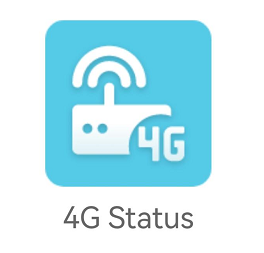
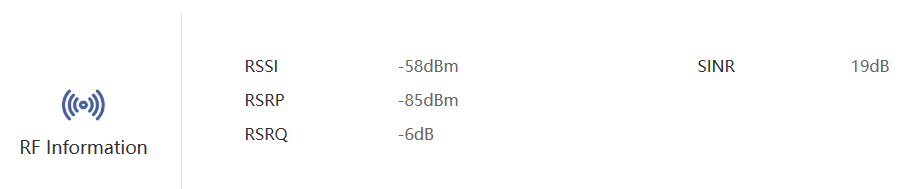
- Instructions on 4G network signal strength :
- Excellent : -95 <= RSRP < 0 ; SINR >= 10 ; -10 <= RSRQ < 0
- Good : -105 <= RSRP < -95 ; 5 <= SINR < 10 ; -15 <= RSRQ < -10
- Weak : RSRP < -105 ; 0 < SINR < 5 ; RSRQ < -15
3 . Confirm account status : Make sure your mobile service account is in good condition and has no issues such as arrears or service suspension.
4 . Check APN settings : Make sure the access point name (APN) on your device is set correctly. You can contact your mobile operator to obtain the correct APN setting information and manually configure it on your device.
Click to view APN settings.
5 . If it still cannot be solved, please don’t hesitate to email contact@wavlink.com to provide feedbacks or contact online customer service, thank you !